Inserting a SIM card and microSD card
There are two types of models: an eSIM-supported model and a model into which two nano SIM cards can be inserted.
-
XQ-EC54: You can use one nano SIM card, one eSIM, and one microSD card. (Only one nano SIM card can be inserted.) You can use the device as a dual SIM device by inserting a nano SIM card and configuring an eSIM.
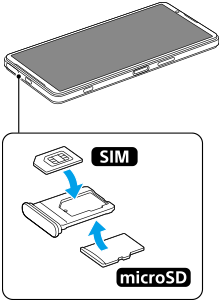
-
XQ-EC72: You can use either two nano SIM cards or one nano SIM card and one microSD card. (eSIMs are not supported.)
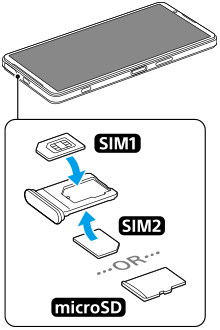
Checking your model name
-
Find and tap [Settings] > [About phone].
The model name is displayed under [Model].
Inserting a SIM card
-
With the screen of your device facing up, drag out the tray.
Hook your fingertip on the notch (A), and then drag the cover of the SIM card/microSD card tray slot (B) straight out.

-
Place the SIM card securely in the correct orientation with the metal contact side facing up.
The one angled corner of the SIM card (A) should be positioned as illustrated.
Make sure to position the SIM card securely so that it fits in place without any gaps.
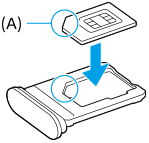
-
Gently push the tray back into the slot until it fits into place.

Hint
- You do not need to insert a SIM card if you will only use an eSIM.
Inserting a second SIM card (XQ-EC72 only)
For the XQ-EC72, you can insert a second SIM card. When you insert a second SIM card, you cannot insert a microSD card.
-
With the rear side of your device facing up, drag out the tray.
Hook your fingertip on the notch (A), and then drag the cover of the SIM card/microSD card tray slot (B) straight out.
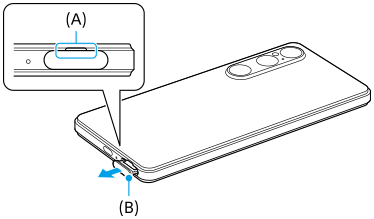
-
Place the second SIM card securely in the correct orientation with the metal contact side facing up.
The one angled corner of the SIM card (A) should be positioned as illustrated.
Make sure to position the SIM card securely so that it fits in place without any gaps.
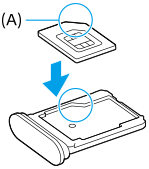
-
Gently push the tray back into the slot until it fits into place.

Inserting a microSD card
-
With the rear side of your device facing up, drag out the tray.
Hook your fingertip on the notch (A), and then drag the cover of the SIM card/microSD card tray slot (B) straight out.
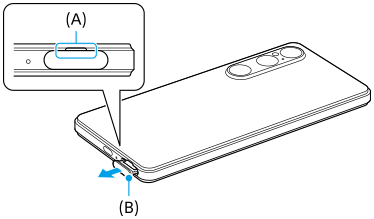
-
Place the microSD card securely in the correct orientation with the contact pin side facing up.
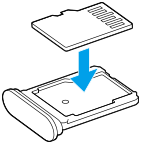
-
Gently push the tray back into the slot until it fits into place.

Note
- Unmount the microSD card before removing it to prevent loss of data. To remove the microSD card safely, find and tap [Settings] > [Storage], tap [This device] to select the name of your microSD card, and then tap
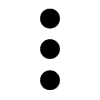 (More icon) > [Eject].
(More icon) > [Eject].
