Recording videos with the Bokeh effect
You can record videos with the Bokeh effect. The Bokeh effect decreases the focus of the background to emphasize objects in the foreground, for an artistic effect.
- Find and tap
 (Camera icon).
(Camera icon). -
Select the [Bokeh video] mode in [More].
- Tap
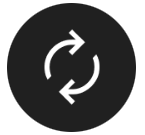 (Switch camera icon) to switch between the main and front camera.
(Switch camera icon) to switch between the main and front camera. -
Point the camera at the subject.
-
When using the main camera, tap one of the angle buttons to switch angles of view.
-
Tap
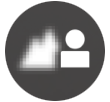 (Bokeh icon) in the viewfinder.
(Bokeh icon) in the viewfinder. - Drag the slider to adjust the Bokeh effect.
To hide the slider, tap
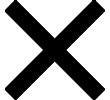 (Close button) in the viewfinder.
(Close button) in the viewfinder. -
Touch the subject on which you would like to focus in the viewfinder.
-
The focus frame will appear.
The camera will focus on the touched subject and start tracking.
To cancel focusing, tap the focus frame.
-
The color adjustment slider
 and the brightness adjustment slider
and the brightness adjustment slider  will appear.
will appear.Drag the sliders to adjust the color and brightness.
-
- Tap
 (Start video recording button) on the screen or press the device shutter button.
(Start video recording button) on the screen or press the device shutter button.
To stop recording a video, tap
To view, share, or edit videos in the Google Photos app, tap the thumbnail. For more information about the Google Photos app, go to support.google.com/photos. (Stop video recording button) on the screen or press the device shutter button again.
(Stop video recording button) on the screen or press the device shutter button again.
To change the camera settings
-
Tap
 (Settings icon) to find and change more frequently used settings.
(Settings icon) to find and change more frequently used settings.-
Resolution
HD / Full HD
The current resolution setting is displayed in the top center of the screen. You can change the setting by tapping the value repeatedly.
-
Light (Main camera only)
Off / On
The current light status is displayed in the top left of the screen. You can turn the light on or off by tapping the icon.
-
-
Tap the [Menu] button to change more detailed settings.
-
Auto frame rate
On / Off: Automatically optimizes the frame rate to improve video quality in low-light conditions.
-
Stabilization
High quality / Standard / Off: You can record smooth, shake-free videos. To get the most powerful stabilization effect, select [High quality]. If you select [Standard], the stabilization effect will be weakened, but you can record videos with a slightly wider angle of view.
-
Face/Eye AF (Main camera only)
You can record videos that focus on the faces or eyes of people and animals.
When the camera detects the faces of people or animals, a detection frame appears. To change the focus target, tap the face of the subject on whom you would like to focus.
Face/Eye AF: Focuses on faces or eyes.
Face AF: Focuses on faces only.
Off
-
Mic
You can select which mic to use while recording videos.
All directions (stereo): Ideal for capturing sound from all sides or directions, such as environmental sound.
Voice priority (rear): Ideal for capturing voice or sound from the subject when recording with the main camera. Touch the rear panel as little as possible during recording to avoid noise being recorded.
Voice priority (front): Ideal for capturing voice or sound from the subject when recording with the front camera.
-
Guide to extend recording duration
You can prevent increases in the temperature of your device so that you can record videos for longer periods of time by disabling battery-consuming functions. Follow the on-screen instructions to optimize the settings.
-
Touch tracking (Main camera only)
The camera tracks the selected object and adjusts the brightness.
-
Wind noise reduction
You can reduce the noise produced by wind hitting the microphone when recording without losing the original audio quality.
-
Note
- Zooming is not available when the [Bokeh video] mode is selected in [More].
Hint
- To take photos with the Bokeh effect, select the [Bokeh] mode.
- You can select the finish of images (Look). Tap
 (Look icon). Each one is optimized with a different combination of color tone, saturation, contrast, sharpness, brightness, and other image elements, so you can set up image processing with your ideal balance of these elements. For details about each preset look, tap
(Look icon). Each one is optimized with a different combination of color tone, saturation, contrast, sharpness, brightness, and other image elements, so you can set up image processing with your ideal balance of these elements. For details about each preset look, tap  (Read more button).
(Read more button). - For additional camera settings, refer to the appropriate topic listed in “Related Topic”.
