[Pro video] mode overview
In the [Pro video] mode, you can record videos by selecting a shooting mode from among P (Program auto), S (Shutter speed priority), and M (Manual exposure).
The interface switches automatically, so you can use the camera both vertically and horizontally.
![Image showing where each parameter is located on the Camera app in the [Pro video] mode. Upper area, 1 to 7. Right side of the device, 8 and 13. Center area, 9. Lower area, 10 to 12 and 14 to 17.](image/scr-245-camera-pro-video-overview.png)
-
Tap to switch the shooting mode.
P (Program auto) / S (Shutter speed priority) / M (Manual exposure)
For details about each shooting mode, tap
 (Read more button).
(Read more button). -
Light icon
You can turn the light on or off by tapping the icon.
-
Data storage icon/Amount of free space/Video format/Resolution/Auto frame rate icon/Frame rate/Look (or Gamma)
In the P (Program auto) shooting mode, to improve the video quality in low-light conditions, tap [MENU] > [Shooting] > [Auto frame rate] > [On] to enable the function.
-
Bluetooth remote commander connection status icons/Geotagging status/Battery status/
 (Heat caution icon)
(Heat caution icon) -
Tap to change more detailed settings.
-
Audio level meter
The icon next to the audio level meter indicates the currently used mic.
-
Histogram
You can check the luminance distribution graphically.
-
Use the volume button to zoom in or out.
-
Level meter
You can measure the angle of the device and keep the picture horizontal. When your device senses that it is level, the level meter turns green. To calibrate the standard for the horizontal plane to fix deviations in the direction of tilt, tap [MENU] > [Setup] > [Level calibration].
-
Tap one of the angle buttons to switch angles of view.
To zoom in or out on the image, tap the angle button again, and then slide it to the left and right (in the portrait orientation) or up and down (in the landscape orientation).
You can also zoom in or out on the image by pinching in or out on the viewfinder or by pressing the volume button.
-
Shutter speed/Aperture value/Exposure compensation/ISO sensitivity
You can change the value by tapping the underlined setting.
- P: Adjust the exposure value (EV) and select the ISO value.
- S: Select the shutter speed and adjust the exposure value (EV).
- M: Select the shutter speed and ISO value.
-
Tap to open the function menu.
You can adjust frequently used settings.
To re-assign or re-order the setting items in the function menu, tap [MENU] > [Setup] > [Function menu customization (video)].
-
Use the shutter button to launch the Camera app or record videos.
-
Tap to show or hide information displayed in the viewfinder.
To customize the items that are displayed when you tap [DISP], tap [MENU] > [Setup] > [DISP button customization (video)].
-
Select a mode.
Swipe left or right to find the desired mode.
-
Tap the thumbnail to view still images and videos in the Google Photos app.
Tap
 (Share icon) to share a still image or a video, or
(Share icon) to share a still image or a video, or  (Edit icon) to edit it. To hide or show icons, tap the screen.
(Edit icon) to edit it. To hide or show icons, tap the screen.For more information about the Google Photos app, go to support.google.com/photos.
Tap
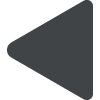 (Back button) to return to the Camera app.
(Back button) to return to the Camera app. -
Tap to start, pause and stop recording videos.
