Disconnecting the IC recorder from the computer
Be sure to follow the procedure below, otherwise you may not be able to play the files stored on your IC recorder due to data corruption.
- Make sure that the operation indicator of the IC recorder is not lit.
- Perform the following operation on the computer.
-
On the Windows taskbar at the bottom right of the desktop, click the following icon.

Then, click “Eject IC RECORDER” (Windows 7, Windows 8.1, Windows 10), or “Safely remove USB Mass Storage Device” (Windows Vista). The icon and menu displayed can be different on different operating systems. The icon may not be always displayed on the taskbar depending on your computer settings.
- On the Mac screen, click the removal icon of the “IC RECORDER” that appears on the sidebar of the Finder.
-
- Disconnect the IC recorder from the USB port of the computer, and slide the USB slide lever in the direction of the arrow to retract the USB connector.
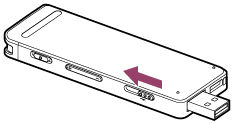
Hint
- For details on disconnecting a USB device from the computer, refer to the operating instructions supplied with the computer.