Recording audio from an external device with the synchronized recording function (SYNC REC)
You can make music files without using a computer by recording audio/music from the device (a radio cassette recorder, a tape recorder, TV, etc.) connected to your IC recorder.
With the synchronized recording function turned on, the IC recorder pauses after 2 seconds of no audio input. When audio input resumes, it restarts recording, saving the audio to a new file.
Hint
- If the input audio volume is not loud enough, connect the audio connection cable from your IC recorder to the headphones jack (stereo mini-jack) on the external device, adjust the volume of the external device while checking on the peak meters [Details] on the IC recorder's display window.
- While no IC recorder operations are in progress, connect an external device (
 ) to the
) to the  (microphone) jack on the IC recorder.
(microphone) jack on the IC recorder.Use an audio connection cable to connect the audio output jack (stereo mini-jack) on the external device and the
 (microphone) jack on the IC recorder.
(microphone) jack on the IC recorder.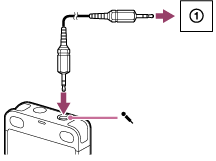
“Ext. Input Setting” appears on the display window. If not, use the OPTION menu to select “Audio IN” for “Ext. Input Setting.” [Details]
- Press
 or
or  to select “Audio IN,” and then press
to select “Audio IN,” and then press  .
.“Use SYNC REC Function to Record?” appears on the display.
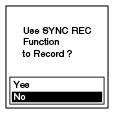
- Press
 or
or  to select “Yes,” and then press
to select “Yes,” and then press  .The synchronized recording function is turned on.
.The synchronized recording function is turned on. - Press
 REC/PAUSE.Flashing
REC/PAUSE.Flashing appears on the display window and the IC recorder pauses.
appears on the display window and the IC recorder pauses. - Start playback on the connected external device.
 appears and the IC recorder starts recording.
appears and the IC recorder starts recording.
When no audio input continues for 2 seconds, flashing  appears on the display window and the IC recorder pauses. When audio input resumes, it restarts recording, saving the audio to a new file.
appears on the display window and the IC recorder pauses. When audio input resumes, it restarts recording, saving the audio to a new file.
 appears on the display window and the IC recorder pauses. When audio input resumes, it restarts recording, saving the audio to a new file.
appears on the display window and the IC recorder pauses. When audio input resumes, it restarts recording, saving the audio to a new file.