Locating the desired playback point quickly (Easy Search)
The Easy Search function helps you quickly locate the point from which you want to play.
It would be more helpful in locating the desired point within a long file, such as a meeting recording, if you change the skip time length.
- While playback is on standby or in progress, select “Easy Search” on the OPTION menu, and then press
 .
.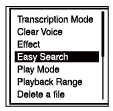
- Press
 or
or  to select “Set Skip Time,” and then press
to select “Set Skip Time,” and then press  .
. - Select a skip time length.
Press
 or
or  to select “Forward Skip Time” or “Reverse Skip Time,” and then press
to select “Forward Skip Time” or “Reverse Skip Time,” and then press  .
.Press
 or
or  to select the desired length and then press
to select the desired length and then press  .
. - Press
 or
or  to select “ON,” and then press
to select “ON,” and then press  .
.
Description of menu items
You can select one of the following items:
- ON:
- Allows you to press
 or
or  to search forward or backward by the specified skip time length. It is helpful in searching a long file for the desired playback point.
to search forward or backward by the specified skip time length. It is helpful in searching a long file for the desired playback point. - OFF:
- Turns off the Easy Search function. Pressing
 or
or  fast-forwards or fast-rewinds (default setting).
fast-forwards or fast-rewinds (default setting). - Set Skip Time:
- Allows you to specify the skip time length for Forward Skip Time and Reverse Skip Time.
- For fast-forwarding: Select 5sec, 10sec (default setting), 30sec, 1min, 5min, or 10min to specify the skip time length for fast-forwarding.
- For fast-rewinding: Select 1sec, 3sec (default setting), 5sec, 10sec, 30sec, 1min, 5min, or 10min to specify the skip time length for fast-rewinding.
Hint
- You can also specify “Set Skip Time” while your IC recorder is in the transcription playback mode. For more information, see Using the transcription playback mode.