Adding track marks automatically
You can add track marks automatically at specified intervals while you are recording.
- Select “
 Settings” - “Recording Settings” - “Auto Track Marks” from the HOME menu, and then press
Settings” - “Recording Settings” - “Auto Track Marks” from the HOME menu, and then press  .
.When recording FM radio broadcasts (ICD-UX560F / ICD-UX565F only), select “
 Settings” - “FM Radio Settings” - “Auto Track Marks(FM Radio)” from the HOME menu, and then press
Settings” - “FM Radio Settings” - “Auto Track Marks(FM Radio)” from the HOME menu, and then press  .
.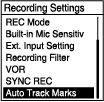
- Press
 or
or  to select “Interval,” and then press
to select “Interval,” and then press  .
. - Press
 or
or  to select the interval length and then press
to select the interval length and then press  .
.You can select from “5min,” “10min,” “15min,” or “30min.”
The Auto Track Marks function is turned on.
- Press and hold BACK/HOME to return to the HOME menu.
Hint
- To cancel the Auto Track Marks function setup process, select “OFF” in step 2.
- While the Auto Track Marks function is turned on, you can still press T-MARK during recording to add a track mark at any point.