Deleting a track mark
You can delete the closest track mark before the point where you stopped playback.
- Select the file from which you want to delete track marks. [Details]
- Play the file and stop at a point after the track mark you want to delete.
- Select “Delete Track Marks” - “This Track Mark” from the OPTION menu, and then press
 .
.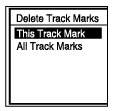
“Delete Track Mark?” appears on the display window.
- Press
 or
or  to select “Yes,” and then press
to select “Yes,” and then press  .
.The “Please Wait” animation appears in the display window and the selected track mark will be deleted.
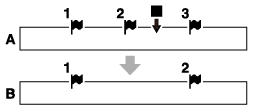
A. Before deleting a track mark:
 indicates the point where you stopped playback.
indicates the point where you stopped playback.B. After deleting a track mark: The closest track mark before the point where you stopped playback will be deleted.
Note
- You cannot delete track marks from a protected file. To delete track marks from a protected file, remove protection from the file first, then delete the track marks. For instructions on protecting a file, see Protecting a file.
- While recording is on standby, you cannot delete track marks with the OPTION menu. Use the HOME menu to select the file containing the track mark that you want to delete.
Hint
- To cancel the deleting process, select “No” in step 4, and then press
 .
.