Deleting all files in the searched folder or list
You can select a folder or list from the file search results and delete all of the contained files.
- Select [
 Music] or [
Music] or [
 Recorded Files] on the HOME menu, and then press
Recorded Files] on the HOME menu, and then press  (play).
(play). -
Press
 (move up) or
(move up) or (move down) to select a file search category, and then press
(move down) to select a file search category, and then press (play).
(play). -
Press
 (move up) or
(move up) or (move down) to select the folder or list containing the files you want to delete, and then press
(move down) to select the folder or list containing the files you want to delete, and then press (play).
(play). - Select [Delete All Files] or [Delete All in List] on the OPTION menu, and then press
 (play).
(play).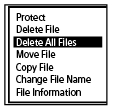
[Delete All Files in This Folder?] or [Delete All Files in This List?] appears on the display window.
- Press
 (move up) or
(move up) or (move down) to select [Yes], and then press
(move down) to select [Yes], and then press (play).[Please Wait] appears on the display window and all files in the selected folder or list will be deleted.
(play).[Please Wait] appears on the display window and all files in the selected folder or list will be deleted.
Note
- You cannot delete a protected file. To delete a protected file, remove the protection from the file first, then delete the file. For instructions on removing protection, see Protecting a file.
Hint
- To cancel the deleting process, select [No] in step 5, and then press
 (play).
(play).
The contents of the Help Guide may be subject to change without notice due to updates to the product's specifications.