Adding a track mark
You can add a track mark at a point where you want to divide a file later or you want to locate during playback. You can add a maximum of 98 track marks to a single file.
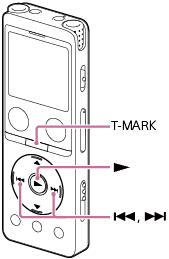
- While recording is in progress or paused, or while playback is in progress or on standby, press T-MARK at the point you want to add a track mark.
The
 (track mark) indicator flashes 3 times, and a track mark is added.
(track mark) indicator flashes 3 times, and a track mark is added.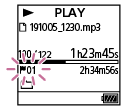
Note
- You cannot add track marks to a protected file. To add track marks to a protected file, remove the protection from the file first, then add track marks. For instructions on removing protection, see Protecting a file.
Hint
-
To locate a track mark and start playback at the track mark, press
 (review/fast backward) or
(review/fast backward) or (cue/fast forward) while playback is on standby or in progress. While playback is on standby, wait for the
(cue/fast forward) while playback is on standby or in progress. While playback is on standby, wait for the  (track mark) indicator to flash once, and then press
(track mark) indicator to flash once, and then press (play) to start playback.
(play) to start playback. -
With the HOME menu on the display window, you can still add a track mark by pressing T-MARK while:
-
recording is in progress or paused.
-
playback is in progress or on standby.
-
-
To name track marks, use the dedicated software (Sound Organizer 2). However, only the first 16 characters of the track mark name are displayed on the display window of your IC recorder.
The contents of the Help Guide may be subject to change without notice due to updates to the product's specifications.