Recording audio from an external device with the synchronized recording function (SYNC REC)
You can make music files without using a computer by recording audio/music from the device (a radio cassette recorder, a tape recorder, TV, etc.) connected to your IC recorder.
With the synchronized recording function turned on, the IC recorder pauses after 2 seconds of no audio input. When audio input resumes, it restarts recording, saving the audio to a new file.
- While no IC recorder operations are in progress, connect an external device (
 ) to the
) to the  (microphone) jack on the IC recorder.
(microphone) jack on the IC recorder.Use an audio connection cable (commercially available) to connect the audio output jack (stereo mini-jack) on the external device and the
 (microphone) jack on the IC recorder.
(microphone) jack on the IC recorder.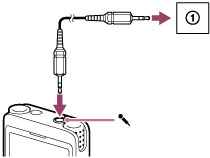
[Ext. Input Setting] appears on the display window. If not, select [
 Settings] - [Recording Settings] - [Ext. Input Setting] from the HOME menu.
Settings] - [Recording Settings] - [Ext. Input Setting] from the HOME menu. - Press
 (move up) or
(move up) or  (move down) to select [Audio IN], and then press
(move down) to select [Audio IN], and then press  (play).
(play).[Use SYNC REC Function to Record?] appears on the display window.
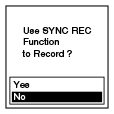
-
Press
 (move up) or
(move up) or  (move down) to select [Yes], and then press
(move down) to select [Yes], and then press  (play).The synchronized recording function is turned on.
(play).The synchronized recording function is turned on. - Press
 REC/PAUSE.Flashing
REC/PAUSE.Flashing appears on the display window and the IC recorder pauses.
appears on the display window and the IC recorder pauses. - Start playback on the connected external device.
 appears and the IC recorder starts synchronized recording.
appears and the IC recorder starts synchronized recording.
 appears on the display window and the IC recorder pauses. When audio input resumes, it restarts recording, saving the audio to a new file.
appears on the display window and the IC recorder pauses. When audio input resumes, it restarts recording, saving the audio to a new file.Hint
-
If the recording level is not appropriate, connect your IC recorder to the headphones jack (stereo mini-jack) on the external device with an audio connection cable, and then adjust the volume of the external device while checking the IC recorder’s recording level guide. For more information, see About the recording level guide.
-
If you attempt to start synchronized recording while recording is already in progress, the IC recorder will stop recording.
Repeat steps 4 and 5 once again.
The contents of the Help Guide may be subject to change without notice due to updates to the product's specifications.