Disconnecting the IC recorder from the computer
Be sure to follow the procedure below, otherwise you may not be able to play the files stored on your IC recorder due to data corruption.
- Make sure that the [Accessing] message is not on the display window.
- Perform the following operation on the computer.
-
On the Windows taskbar at the bottom right of the desktop, click the following icon.

Then, click [Eject IC RECORDER]. The icon and menu displayed can be different on different operating systems. The icon may not be always displayed on the taskbar depending on your computer settings.
- On the Mac screen, click the removal icon of the [IC RECORDER] that appears on the sidebar of the Finder.
-
- Disconnect the IC recorder from the USB port of the computer, and slide the USB slide lever on the side of the IC recorder upward to retract the USB connector.
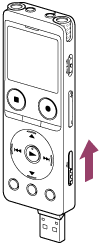
Hint
- For details on disconnecting a USB device from the computer, refer to the manual supplied with the computer.
The contents of the Help Guide may be subject to change without notice due to updates to the product's specifications.