Selecting a recording scene for an individual situation
According to a particular recording situation, you can change some recording settings, including the recording mode and the sensitivity level of the built-in microphones, at once by selecting one of the recording scenes (Scene Select).
For [My Scene 1] and [My Scene 2], you can customize their recording settings to suit your preference.
- While recording is on standby, select [Scene Select] on the OPTION menu, and then press
 (play).
(play).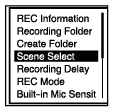
- Press
 (move up) or
(move up) or  (move down) to select a suitable item (scene), and then press
(move down) to select a suitable item (scene), and then press  (play).
(play).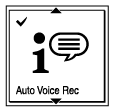
Description of menu items
You can select one of the following items:
- Scene Select Off:
- Available for the situation where no recording scene selection is required.
-
 Auto Voice Rec (default setting):
Auto Voice Rec (default setting): - Specialized for human voice (audio) recordings to determine the recording level and record at the optimal sensitivity while reducing stationary background noise.
- This reduces recording mistakes, such as mistakes with the mic sensitivity settings and not being able to hear well during playback.
- Distortion may be caused by sudden, loud noises, such someone suddenly laughing or sneezing, during quiet conversations.
- Not suitable for recording music.
-
 Auto Music Rec:
Auto Music Rec: - Specialized for recording music, such as singing and musical instruments, to determine the recording level and adjust the recording to be easier to hear.
- This reduces recording mistakes, such as mistakes with the mic sensitivity settings and not being able to hear well during playback.
- Distortion may be caused by sudden, loud noises, such someone suddenly laughing or sneezing, during quiet conversations.
- Since quiet sounds are adjusted to be a certain degree louder and loud sounds are adjusted to not cause distortions, recordings are sometimes compressed due to the variations in the actual sounds. If you want to record the variations in the sounds without much sound compression, we recommend recording using [Soft Music].
- For bands and loud volumes, we recommend [Loud Music].
-
 Meeting:
Meeting: - Suitable for recording meetings, such as recording in large conference rooms. The Wide setting makes it easier to understand where the people who are speaking are.
- You can reduce noise (vibrations from the desk, etc.) by placing the IC recorder on a cloth, such as a handkerchief. Record somewhere close to the people speaking in the meeting.
-
 Lecture:
Lecture: - Suitable for recording seminars and lectures. The Focused setting makes it easy to record sound in the direction that the microphones are facing.
-
 Voice Notes:
Voice Notes: - Suitable for speaking into the built-in microphones to record voice notes.
-
 Interview:
Interview: - Suitable for recording human voices from a distance of 1 to 2 meters (40 to 80 inches), such as interviews and small meetings.
-
 Soft Music:
Soft Music: - Suitable for recording live music from a distance of 1 to 2 meters (40 to 80 inches), such as chorus or musical instrument lessons.
-
 Loud Music:
Loud Music: - Suitable for recording at loud volumes, such as band concerts and karaoke, at distances of about 1 to 2 meters (40 to 80 inches) from the performers.
-
 My Scene 1/
My Scene 1/ My Scene 2:
My Scene 2: - You can copy the current recording settings, including the recording mode and the sensitivity level of the built-in microphones, to make your own recording scene.
The contents of the Help Guide may be subject to change without notice due to updates to the product's specifications.