Customizing the recording settings for [My Scene]
You can customize the recording settings for [My Scene 1] or [My Scene 2] of the Scene Select function to make a recording scene that suits your preference.
- Select [
 Record] on the HOME menu, and then press
Record] on the HOME menu, and then press  (play). Press the OPTION menu while recording is on standby and then use the Settings menu to set the following:
(play). Press the OPTION menu while recording is on standby and then use the Settings menu to set the following:The following recording menu items can be saved.
- REC Mode
- Built-In Mic Sensitivity
- Focused/Wide
- The [Sensitivity setting] under [MIC IN] in the Ext. Input Setting
- Recording Filter
- VOR
- While recording is on standby, select [Scene Select] - [My Scene 1] or [My Scene 2] from the OPTION menu, and then press
 (play).
(play). - Press
 (move up) or
(move up) or  (move down) to select [Copy Current Settings], and then press
(move down) to select [Copy Current Settings], and then press  (play).
(play).[Copy Current Recording Setting?] appears on the display window.
- Press
 (move up) or
(move up) or  (move down) to select [Yes], and then press
(move down) to select [Yes], and then press  (play).
(play).
Hint
- When a recording scene is already selected for [Scene Select], changing any of the recording settings in step 1 displays [*] next to the selected scene icon and then the message [Current Setting Not Saved. Save to My Scene?]. If you want to save the recording settings you changed, select [Yes] and then [My Scene 1] or [My Scene 2] for [Save to].
The contents of the Help Guide may be subject to change without notice due to updates to the product's specifications.