Recording to the built-in memory
This section describes the procedure for basic recording operations. You can record audio with the selected sensitivity level of the microphones and recording mode.
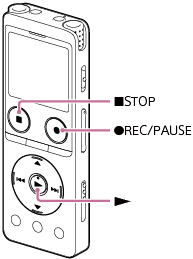
Note
- If you accidentally touch your IC recorder or let an object come in contact with it while recording is in progress, rustling or scratching noises may be recorded.
Hint
- Before you start recording, we recommend you first make a trial recording or monitor the recording. For instructions on monitoring the recording, see Monitoring the recording audio.
-
Recorded files are stored in [FOLDER01] under [
 Recorded Files] - [Folders] - [Built-In Memory] by default. To store recorded files in a folder other than [FOLDER01], see Changing the memory storage and the storage folder for recorded files.
Recorded Files] - [Folders] - [Built-In Memory] by default. To store recorded files in a folder other than [FOLDER01], see Changing the memory storage and the storage folder for recorded files.
- Select [
 Record] on the HOME menu, and then press
Record] on the HOME menu, and then press  (play).
(play).The recording standby screen is displayed on the display window.
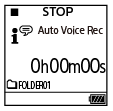
- Select the memory storage (the built-in memory) and the storage folder where you want to store recorded files.
To store recorded files on the microSD card, you need to change the memory storage. Select [Recording Folder] on the HOME menu while recording is on standby, and then select [SD Card] on the Memory Selection screen before you start recording.
- Turn your IC recorder so that its built-in microphones (
 ) point in the direction of the target sound source.
) point in the direction of the target sound source.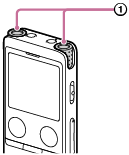
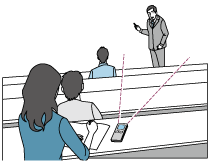
- Press
 REC/PAUSE.
REC/PAUSE. appears on the display window to indicate that recording has started, and the operation indicator (
appears on the display window to indicate that recording has started, and the operation indicator ( ) lights in red.
) lights in red.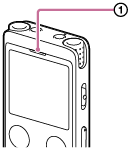
If you press and hold
 REC/PAUSE, the IC recorder pauses and cannot record.
REC/PAUSE, the IC recorder pauses and cannot record.While recording, the recording level guide (
 ) appears. The space between the pluses (+) (
) appears. The space between the pluses (+) ( ) indicates the appropriate range for the recording level.
) indicates the appropriate range for the recording level.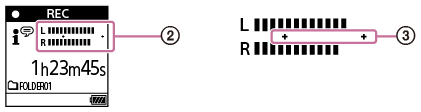
Adjust the orientation of the built-in microphones or the distance from the sound source, or stop recording and change the settings for Built-in Mic Sensitivity or Scene Select, so that the recording level falls within the pluses (+) while recording, as illustrated below.
Recording level is too low (sounds quiet)
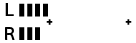
Appropriate recording level
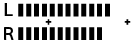
Recording level is too high (sound is distorted)
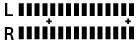
- To stop recording, press
 STOP.
STOP.[Saving...] and then the recording standby screen appear.
Now you can press
 (play) to play the file you have just recorded.
(play) to play the file you have just recorded.
Note
- While [Saving...] is on the display window, your IC recorder is saving the file to the memory storage. If the IC recorder is running on AC power, do not disconnect the USB AC adaptor (commercially available) to avoid data corruption.
Hint
-
You can still press
 REC/PAUSE to start recording while playback is in progress or a menu is on the display window.
REC/PAUSE to start recording while playback is in progress or a menu is on the display window. -
You can still press
 REC/PAUSE to pause the ongoing recording while a menu is on the display window.
REC/PAUSE to pause the ongoing recording while a menu is on the display window. -
Recorded files are named as [(recording date)_(recording time).(file format)] (e.g. 191010_1010.mp3).
-
While playback is in progress or on standby, you can press and hold the
 REC/PAUSE to make your IC recorder pause for recording and make the recording level guide appear. You can adjust the built-in microphones’ sensitivity while looking at the recording level guide and without recording unnecessary audio data.
REC/PAUSE to make your IC recorder pause for recording and make the recording level guide appear. You can adjust the built-in microphones’ sensitivity while looking at the recording level guide and without recording unnecessary audio data. -
If the file size reaches the maximum limit (4 GB for an LPCM file, and 1 GB for an MP3 file) during recording, the file will be divided and some of the recording may be lost around the divided point.
For the maximum recording time for a single file, see Maximum recording time.
The contents of the Help Guide may be subject to change without notice due to updates to the product's specifications.