Selecting a file
You can select a file from the HOME menu for playback or editing.
- Select [
 Music] or [
Music] or [
 Recorded Files] on the HOME menu, and then press
Recorded Files] on the HOME menu, and then press (play).
(play). - Select a file search category.
Press
 (move up) or
(move up) or (move down) to select one of the following file search categories, and then press
(move down) to select one of the following file search categories, and then press (play).
(play). Music: [All Songs], [Albums], [Artists], and [Folders]
Music: [All Songs], [Albums], [Artists], and [Folders] Recorded Files: [Latest Recording], [Search by REC Date], [Search by REC Scene], and [Folders]
Recorded Files: [Latest Recording], [Search by REC Date], [Search by REC Scene], and [Folders]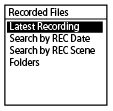
If [Folders] is selected as the search category, select either [Built-In Memory] or [SD Card] as the memory to which files are saved.
If you insert the microSD card that has previously been used in another Sony IC recorder or Linear PCM recorder, [SD Card (Other Models)] appears in addition to [SD Card].
- Select a list or folder from the search results, and then select a file.
Press
 (move up) or
(move up) or (move down) to select a list or folder, and then select the file.
(move down) to select a list or folder, and then select the file.
Hint
-
By default, [
 Recorded Files] has either [FOLDER01] or [FOLDER01] and [RADIO01] (ICD-UX570F only).
Recorded Files] has either [FOLDER01] or [FOLDER01] and [RADIO01] (ICD-UX570F only).
The contents of the Help Guide may be subject to change without notice due to updates to the product's specifications.