Tips for better recording
Recording at a meeting
Place your IC recorder close to speakers of the meeting.
The Wide setting makes it easier to understand where the people who are speaking are.
You can reduce noise (vibrations from the desk, etc.) by placing the IC recorder on a soft cloth, such as a handkerchief.
For recording a meeting, it is suitable to select [Auto Voice Rec] or [Meeting] of the Scene Select function.

Recording a lecture/presentation
Place your IC recorder so that its built-in microphones point in the direction of the lecturer/presenter.
The Focused setting makes it easy to record sound in the direction that the microphones are facing.
For recording a lecture/presentation, it is suitable to select [Lecture] of the Scene Select function.
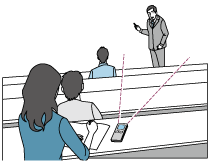
Recording a voice note
When you speak into the built-in microphones, hold your IC recorder slightly off to the side of your mouth so that the built-in microphones will not pick up breathing noises.
For recording a voice note, it is suitable to select [Auto Voice Rec] or [Voice Notes] of the Scene Select function.
Note
- While you are holding your IC recorder, make sure that the built-in microphones will not pick up rustling noises.

Recording an interview
Place your IC recorder so that the built-in microphones point in the direction of the interviewee.
For recording an interview, it is suitable to select [Auto Voice Rec] or [Interview] of the Scene Select function.
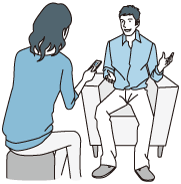
Recording a soft music performance
With your IC recorder, you can record immersive stereo sound by placing it close to musical instruments. However, if you place the IC recorder on the piano to record a piano performance, for example, it will record vibration noise from the piano as well as the performance. Be sure to place the IC recorder beside the piano to avoid recording undesirable noise.
With Sound Organizer 2, you can use recorded music performance files to make your own music CD as well. For more information, see What you can do with Sound Organizer 2 (for Windows only).
For recording a soft music performance, it is suitable to select [Soft Music] or [Auto Music Rec] of the Scene Select function.
If the audio of a recorded file is distorted, you can select [ Settings] - [Recording Settings] - [Built-In Mic Sensitivity] - [For Music] - [
Settings] - [Recording Settings] - [Built-In Mic Sensitivity] - [For Music] - [ Low (Music)] from the HOME menu to reduce distortion for the next recording. For more information, see Selecting the sensitivity level of the built-in microphones (Built-In Mic Sensitivity).
Low (Music)] from the HOME menu to reduce distortion for the next recording. For more information, see Selecting the sensitivity level of the built-in microphones (Built-In Mic Sensitivity).
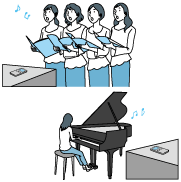
Recording a loud music performance
Place your IC recorder from a distance of 1 to 2 meters (40 to 80 inches) from performers.
For recording a loud music performance, it is suitable to select [Loud Music] or [Auto Music Rec] of the Scene Select function.
Note
- If the audio of a recorded file is distorted, place the IC recorder further away to record performances.
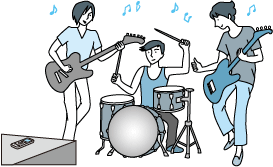
Hint
-
[Auto Music Rec] is specialized for recording music, such as singing and musical instruments, to determine the recording level and adjust the recording to be easier to hear. Since quiet sounds are adjusted to be a certain degree louder and loud sounds are adjusted to not cause distortions, recordings are sometimes compressed due to the variations in the actual sounds.
If you want to record variations in the sound without compressing the sound too much, we recommend [Soft Music]. For bands and loud sounds, we recommend [Loud Music].
-
Distortion may be caused by sudden, loud noises, such someone suddenly laughing or sneezing, during quiet conversations.
The contents of the Help Guide may be subject to change without notice due to updates to the product's specifications.