Dividing a file at all the track mark points
You can divide a file at all the track mark points.
- Select the file that you want to divide.
- While playback is on standby, select [Divide] - [At All Track Marks] from the OPTION menu, and then press
 (play).
(play).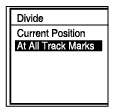
[Divide at All Track Marks?] appears on the display window.
- Press
 (move up) or
(move up) or (move down) to select [Yes], and then press
(move down) to select [Yes], and then press (play).
(play).[Please Wait] appears and the file will be divided at all the track mark points, deleting all the track marks. The divided files will be suffixed with a sequential number ([_01], [_02], and so on).
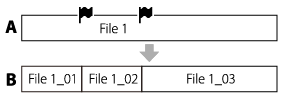
A. Before dividing a file:
 (track mark icon) indicates a track mark point.
(track mark icon) indicates a track mark point.B. After erasing track marks: A file is divided at all the track mark points, and the divided files will be suffixed with a sequential number ([_01], [_02], and so on).
Note
-
While playback of a file is in progress, you cannot divide the file.
-
You cannot divide a protected file. To divide a protected file, remove the protection from the file first, then divide the file. For instructions on removing protection, see Protecting a file.
-
Track marks located near the beginning and end of the source file may not be used for dividing and remain in the divided files.
Hint
- To cancel the dividing process, select [No] in step 3, and then press
 (play).
(play).
The contents of the Help Guide may be subject to change without notice due to updates to the product's specifications.