Sending images to a smartphone (NFC One-touch Sharing)
With just one touch, you can connect this product and an NFC-enabled smartphone, and send an image displayed on the product screen directly to the smartphone. You can transfer still images, XAVC S movies and slow-motion and quick-motion movies.
- Activate the NFC function of the smartphone.
- On an iPhone/iPad, launch Imaging Edge Mobile, and then select [Scan NFC/QR Code of the Camera] → [Scan NFC of the Camera] to activate the NFC function.
- Display a single image on the product.
- Keep touching the smartphone to the camera for 1 to 2 seconds.
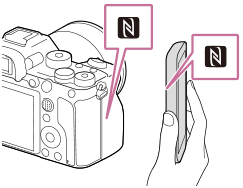
The product and the smartphone are connected, and then the displayed image is sent to the smartphone.
- Before you touch the smartphone, cancel the sleep and lock-screen functions of the smartphone.
- The NFC function is available only when the
 (N-Mark) is displayed on the product.
(N-Mark) is displayed on the product. - To transfer two or more images, select MENU →
 (Network) → [Send to Smartphone Func.] → [Send to Smartphone] to select images. After the connection enabled screen appears, use NFC to connect the product and the smartphone.
(Network) → [Send to Smartphone Func.] → [Send to Smartphone] to select images. After the connection enabled screen appears, use NFC to connect the product and the smartphone.
About “NFC”
NFC is a technology that enables short-range wireless communication between various devices, such as mobile phones or IC tags, etc. NFC makes data communication simpler with just a touch on the designated touch-point.
- NFC (Near Field Communication) is an international standard of short-range wireless communication technology.
Note
-
You can only transfer images that are saved on the memory card in the memory card slot being played back. To change the memory card slot to be played back, select MENU →
 (Playback) → [Select Playback Media] → the desired slot.
(Playback) → [Select Playback Media] → the desired slot.
- You can select an image size to be sent to the smartphone from [Original], [2M] or [VGA].
To change the image size, refer to the following steps.- For an Android smartphone
Start Imaging Edge Mobile, and change the image size by [Settings] → [Copy Image Size]. - For iPhone or iPad
Select Imaging Edge Mobile from Settings, and change the image size using [Copy Image Size].
- For an Android smartphone
- RAW images are converted to JPEG format when they are sent.
- You cannot send AVCHD format movies.
- Depending on the smartphone, the transferred movie may not be played back correctly. For example, the movie may not play smoothly, or there may be no sound.
- If the Image Index is displayed on the product, you cannot transfer images using the NFC function.
- If you cannot make a connection, do as the following:
- Launch Imaging Edge Mobile on your smartphone, and then move the smartphone slowly toward the
 (N-Mark) of this product.
(N-Mark) of this product. - If the smartphone is in a case, remove it.
- If the product is in a case, remove it.
- Check whether the NFC function is activated on your smartphone.
- Launch Imaging Edge Mobile on your smartphone, and then move the smartphone slowly toward the
- When [Airplane Mode] is set to [On], you cannot connect the product and the smartphone. Set [Airplane Mode] to [Off].