Crop
Crops recorded images.
- MENU →
 (Playback) → [Crop]. The image selection screen will appear.
(Playback) → [Crop]. The image selection screen will appear. - Select the still image that you want to crop, and then press the center of the control wheel.
- Adjust the size and position of the cropping frame.
- You can change the aspect ratio of the cropping frame using the rear dial. You can also change the orientation.
- You can change the size of the cropping frame using the front dial or the control wheel.
- You can move the position of the cropping frame using the top/bottom/left/right side of the control wheel.
- You can preview the cropped image by pressing the Fn button.
- Press the center of the control wheel.The cropped image will be saved.
Hint
- The cropped image is saved as a separate image file. The original image remains as is.
- The file format and image quality setting of the cropped image will be the same as those of the original image.
- On the playback screen, the
 (Crop) icon is displayed with cropped images.
(Crop) icon is displayed with cropped images.
Note
- You cannot crop RAW images or movies.