Attaching audio files to images (Voice Memo)
You can record shooting conditions or image descriptions with your voice, and attach the audio files to images as voice memos.
Voice memos can be transferred to a computer together with images, and played back on the computer.
- MENU →
 (Playback) → [Voice Memo]
The image selection screen will appear.
(Playback) → [Voice Memo]
The image selection screen will appear. - Select a still image to which you want to attach a voice memo.
- While holding down the center of the control wheel, record your voice.A voice memo file (.WAV) with the same file name as the still image will be saved in the folder where the corresponding still image is saved.
- Recording continues while the center of the control wheel is pressed. The recording stops when the button is released.
To play back voice memos
- MENU →
 (Playback) → [Voice Memo].
(Playback) → [Voice Memo]. - Select a still image to which a voice memo you want to play back is attached.
-
 is displayed on still images having attached voice memos.
is displayed on still images having attached voice memos.
-
- Press the center of the control wheel.
To delete voice memos
- MENU →
 (Playback) → [Voice Memo].
(Playback) → [Voice Memo]. - Select a still image to which a voice memo you want to delete is attached.
- Press the bottom of the control wheel, and then select [OK].
Hint
- If you assign [Voice Memo hold] to a custom key using [
 Custom Key], a voice memo will be recorded while the key is pressed. If you assign [Voice Memo toggle] to a custom key, voice memo recording will start when you press the key, and stop when you press the key again. During voice memo playback, playback will start when the key is pressed, and stop when it is pressed again.
Custom Key], a voice memo will be recorded while the key is pressed. If you assign [Voice Memo toggle] to a custom key, voice memo recording will start when you press the key, and stop when you press the key again. During voice memo playback, playback will start when the key is pressed, and stop when it is pressed again. - You can still record a voice memo for a protected still image.
Note
- You cannot attach a voice memo to a movie.
- One voice memo file of up to 60 seconds in duration can be attached per still image.
- You cannot add another voice memo to a still image to which a voice memo has already been attached, or overwrite the content of a voice memo that has already been attached. First delete the attached voice memo, and then record a new voice memo.
- You cannot change the microphone input level for recording.
- The built-in microphone is used for voice memo recording. You cannot use an external audio input device.