Anti-flicker Shoot. (still image)
You can set whether or not to detect flickering with a frequency of 100 Hz or 120 Hz (such as fluorescent light) when shooting with the mechanical shutter. The camera can time the shooting of images to moments when flickering will have less of an impact by detecting the flickering frequency.
This function reduces differences in the exposure and color tone caused by flickering between the upper area and the lower area of an image shot with fast shutter speed and during continuous shooting.
-
MENU →
 (Camera Settings1) → [
(Camera Settings1) → [ Anti-flicker Shoot.] → [On].
Anti-flicker Shoot.] → [On]. -
Press the shutter button halfway down, and then shoot the image.
- The product detects flickering when the shutter button is pressed halfway down.
Menu item details
- Off:
- Does not reduce influences caused by flickering.
- On:
- Reduces influences caused by flickering. When the camera detects flickering while the shutter button is pressed halfway down,
 (flicker icon) will be displayed.
(flicker icon) will be displayed.
Hint
- The color tone of the shot result may vary when you shoot the same scene using a different shutter speed. If that happens, we recommend that you shoot in [Shutter Priority] or [Manual Exposure] mode with a fixed shutter speed.
- You can perform anti-flicker shooting by pressing the AF-ON (AF On) button.
- You can perform anti-flicker shooting by pressing the shutter button halfway down or pressing the AF-ON (AF On) button, even when in the manual focus mode.
- You can also reduce the impact of flickering by adjusting the shutter speed according to the flickering frequency with [Hi Frequency flicker]. (when the camera’s system software (firmware) is Ver.2.00 or later)
Note
- When you set [
 Anti-flicker Shoot.] to [On], the image quality of the live view may be reduced.
Anti-flicker Shoot.] to [On], the image quality of the live view may be reduced. - When you set [
 Anti-flicker Shoot.] to [On], the shutter release lag may increase slightly. In the continuous shooting mode, the shooting speed may slow down or the interval between shots may become irregular.
Anti-flicker Shoot.] to [On], the shutter release lag may increase slightly. In the continuous shooting mode, the shooting speed may slow down or the interval between shots may become irregular. - The camera cannot detect flickering depending on the light source and shooting conditions, such as a dark background.
- Even if the camera detects flickering, the influences caused by flickering may not be reduced enough depending on the light source or the shooting situation. We recommend that you take test shots beforehand.
-
[
 Anti-flicker Shoot.] is not available when shooting in the following situations:
Anti-flicker Shoot.] is not available when shooting in the following situations:
- While bulb shooting
- Movie shooting mode
-
When [
 Shutter Type] is set to [Electronic Shutter]
Shutter Type] is set to [Electronic Shutter]
- The color tone of the shot results may differ depending on the setting of [
 Anti-flicker Shoot.].
Anti-flicker Shoot.].