Wired LAN Setting
Configures a wired LAN.
-
MENU →
 (Network) → [Wired LAN Setting] → desired setting.
(Network) → [Wired LAN Setting] → desired setting.
Menu item details
- IP Address Setting:
- Sets whether to configure the IP address for the wired LAN automatically or manually.
- Display Wired LAN Info.:
- Displays wired LAN information for this product such as the MAC address or IP address.
- IP Address:
- If you are entering the IP address manually, enter the fixed address.
- Subnet Mask/Default Gateway/Primary DNS Server/Second DNS Server:
- If you have set [IP Address Setting] to [Manual], enter each address according to your network environment.
Hint
- Information other than the MAC address is displayed under the following conditions.
- [FTP Function] under [FTP Transfer Func.] is set to [On], and a wired LAN connection has been established.
- [PC Remote] is set to [On] and [PC Remote Cnct Method] is set to [Wired LAN] under [PC Remote Function], and a wired LAN connection has been established.
To display the QR Code for the MAC address
- You can import the MAC address of this camera to a smartphone. Use one of the following methods to display the QR Code on the screen, and read the QR Code using the Transfer & Tagging add-on smartphone application. (when the camera’s system software (firmware) is Ver.2.00 or later)
- When the camera is turned off, turn the camera on while pressing the
 (Playback) button.
(Playback) button. - Press the
 (Delete) button on the [Display Wired LAN Info.] screen.
(Delete) button on the [Display Wired LAN Info.] screen.
For details on how to read the QR Code using the Transfer & Tagging add-on, refer to the following support page.
https://support.d-imaging.sony.co.jp/app/transfer/l/macaddress/index.php
The Transfer & Tagging add-on is only available in certain countries and regions.
- When the camera is turned off, turn the camera on while pressing the