Hi Frequency flicker
You can set the shutter speed more finely than usual to reduce the impact of flickering from artificial light sources (such as fluorescent or LED light) using the [Hi Frequency flicker] function.
To reduce the appearance of band-like light and dark shading on the image, you can adjust the shutter speed according to the flickering frequency. Set the shutter speed while checking the impact of flickering on the monitor.
This function can be used when the camera’s system software (firmware) is Ver.2.00 or later.
[Hi Frequency flicker] can only be selected when the exposure mode is M (Manual Exposure) or S (Shutter Priority) (both still images and movies).
- MENU →
 (Camera Settings1) → [Hi Frequency flicker] → [Var. Shutter] → [On].
(Camera Settings1) → [Hi Frequency flicker] → [Var. Shutter] → [On]. - MENU →
 (Camera Settings1) → [Hi Frequency flicker] → [Var. Shutter Set.] → appropriate shutter speed.
(Camera Settings1) → [Hi Frequency flicker] → [Var. Shutter Set.] → appropriate shutter speed.- Select a shutter speed that reduces the impact of flickering while checking the monitor. The faster you set the shutter speed, the more likely there is to be a difference between the monitor display before shooting and the recorded image. Make sure that the impact of flickering is reduced in the recorded image.
Menu item details
- Var. Shutter :
- Selects whether to set the shutter speed more finely than usual. ([On]/[Off])
- If you select [On], you can more easily check the status of flickering on the monitor.
- Var. Shutter Set. :
- Sets the shutter speed when [Var. Shutter] is set to [On].
Hint
-
When [Var. Shutter] is set to [On], the shutter-speed denominator is displayed in the decimal format (high-resolution shutter speed). For example, if the normal shutter speed is set to 1/250 second, the value will be displayed as 250.6. (The numbers may differ from the actual ones.)
-
On the [Var. Shutter Set.] screen, you can finely adjust the high-resolution shutter speed using the rear dial or control wheel as in the following example.
250.6 → 253.3 → 256.0 → 258.8*
You can change the high-resolution shutter speed to an integral multiple value using the front dial, as in the following example.
125.3 (2 times) ← 250.6 → 501.3 (1/2 times)*
* The numbers may differ from the actual ones.
-
When [Var. Shutter] is set to [On], the high-resolution shutter speed can be finely adjusted on the shooting standby screen. If you want to change the high-resolution shutter speed to an integral multiple value even on the shooting standby screen, assign [Shutter Speed(step)] to a custom key or the “My Dial” setting.
-
When you change the [Var. Shutter] setting from [On] to [Off], the high-resolution shutter speed switches to the closest value among normal shutter speeds.
Note
-
Depending on the frequency of the light source, you may be unable to set the appropriate shutter speed and eliminate the impact of flickering. In that case, try the following.
- Setting a slower shutter speed
- Switching to another shutter type
- Changing the setting of the electronic front curtain shutter function
-
When you press the shutter button halfway down, flickering may appear temporarily.
-
High-resolution shutter speed setting values cannot be registered to [Reg. Custom Shoot Set]. The default shutter speed value will be applied instead.
-
When [Var. Shutter] is set to [On], the flash sync speed is limited to about 1/200 second.