Selecting a person to track (Select Face to Track)
When the camera recognizes multiple people, you can choose which person to track.
-
MENU →
 (Setup) → [Operation Customize] → [
(Setup) → [Operation Customize] → [ Custom Key Setting] or [
Custom Key Setting] or [ Custom Key Setting] → Assign the [Select Face to Track] function to the desired key. The [Select Face to Track] screen will appear, and an orange bar will be displayed below the face to be tracked.
Custom Key Setting] → Assign the [Select Face to Track] function to the desired key. The [Select Face to Track] screen will appear, and an orange bar will be displayed below the face to be tracked.
-
Select a face to track using the control wheel and press the center.The orange bar will move to the selected face. Once the selection is confirmed, exit the [Select Face to Track] screen and start tracking the selected face.
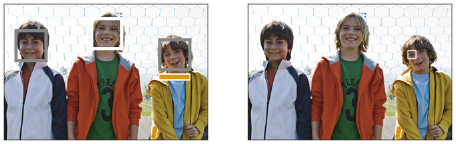
Note
- [Select Face to Track] is unavailable in the following situations:
- When [
 Focus Mode] is set to [Manual Focus] in still image shooting mode
Focus Mode] is set to [Manual Focus] in still image shooting mode - When using the Smart Zoom, Clear Image Zoom and Digital Zoom in still image shooting mode
- When [
TP1001219653
