LOCK switch
You can lock the control wheel and all buttons except the shutter/MOVIE (Movie) button by sliding the LOCK switch to the right (“LOCK” side). To unlock them, slide the LOCK switch to the left.
Hint
- When the LOCK switch is locked, the shooting mode will not change even if you switch the Still/Movie/S&Q switch. Whether the shutter/MOVIE (Movie) button operates as the shutter button for still image shooting or operates to start/stop movie shooting or slow-motion/quick-motion movie shooting is determined by the shooting mode when the LOCK switch is locked.
- Even if camera operations are locked with the LOCK switch, you can operate external devices connected to the camera, such as a Bluetooth remote commander.
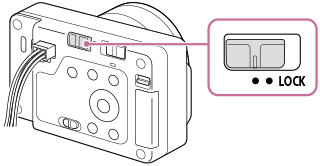
You can also use the Camera Remote SDK to lock or unlock operations.
Precautions when using the Camera Remote SDK to lock or unlock operations
- If you have locked operations using the Camera Remote SDK with the LOCK switch slid to the left (unlocked state), follow the steps below to unlock operations.
- Issue an unlock command with the Camera Remote SDK.
- Slide the LOCK switch to the right, and then slide it to the left.
- If you have unlocked operations using the Camera Remote SDK with the LOCK switch slid to the right (locked state), follow the steps below to lock operations.
- Issue a lock command with the Camera Remote SDK.
- Slide the LOCK switch to the left, and then slide it to the right.
TP1001273575
