Using Push & Play to enjoy music from an online music distribution service (Spotify)
After using the Spotify Connect function and registering your favorite music, you can enjoy your music by simply pressing the (Push & Play) button, even if the speaker is not on.
(Push & Play) button, even if the speaker is not on.
- After reaching step
 of “Connecting to Wi-Fi to enjoy online music distribution services (Spotify),” press the
of “Connecting to Wi-Fi to enjoy online music distribution services (Spotify),” press the (Push & Play) button.
(Push & Play) button.The
 (Push & Play) indicator lights up white.
(Push & Play) indicator lights up white.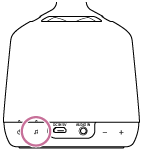
- Press the
 /
/ (volume) buttons to adjust the volume.
(volume) buttons to adjust the volume.Press and hold the button for rapid adjustments.
You can also use Spotify to adjust the volume.
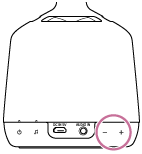
- Navigate “Sony | Music Center” and select the menu to play back when you use Push & Play.
You can select from any of the following menus.
-
Last played music (Spotify username)
This is the default setting.
Random letters and numbers may appear in the above Spotify username. For details, refer to the following website.
-
Recommend by the Glass sound speaker
-
Favorite music
You can select music after registering it by following the instructions in “Registering to your favorite music.”
-
Stopping the music played in Push & Play
Press the (Push & Play) button again.
(Push & Play) button again.
Changing the music played in Push & Play to other music
Open the Spotify app on your smartphone, and then select the music you want.
Registering to your favorite music
While using the Spotify Connect function to playback music, press the  (Push & Play) button for about 2 seconds.
(Push & Play) button for about 2 seconds.
A sound indicates that registration is complete. After the  (Push & Play) indicator flashes a few times, it goes back to being lit up white.
(Push & Play) indicator flashes a few times, it goes back to being lit up white.
Hint
-
If the
 (Push & Play) indicator flashes in red and an error alert sounds when you press the
(Push & Play) indicator flashes in red and an error alert sounds when you press the (Push & Play) button, consider the following situations.
(Push & Play) button, consider the following situations.
-
The Spotify Connect function has never been used
-
The speaker is not connected to Wi-Fi
-
-
If nothing plays back, even when you press the
 (Push & Play) button, there may be a problem with the network status or with Spotify's servers. If this is the case, briefly press the BLUETOOTH/
(Push & Play) button, there may be a problem with the network status or with Spotify's servers. If this is the case, briefly press the BLUETOOTH/ PAIRING button on the bottom of the speaker. Check whether the
PAIRING button on the bottom of the speaker. Check whether the (Push & Play) indicator is off, and then press the
(Push & Play) indicator is off, and then press the (Push & Play) button again.
(Push & Play) button again.