DLNA (Digital Living Network Alliance)
You can listen to music stored on a DLNA server (such as a PC) on a home network using the speaker.
By connecting DLNA-compatible digital devices with each other on the network, you can play back music stored on a DLNA server by using a DLNA controller.
To use the PC as a DLNA server or controller, you must set up the PC.
To listen to music on a DLNA server (PC, etc.) by operating a smartphone/iPhone, etc.
Download “Sony | Music Center” to your smartphone/iPhone, etc.
The speaker’s Wi-Fi connection, as well as the selection/playing of music on a DLNA server (such as a computer), can be done using “Sony | Music Center.”
For details, refer to the following.
To listen to music on a DLNA server using your PC as a controller
You can play back music stored on a DLNA server by operating your PC.
Start “Windows Media Player” on your PC, then play back music by using the “Cast to Device” function (Windows 10) or “Play To” function (Windows 8.1). Follow the PC’s on-screen instructions in order to operate.
To use the PC as a DLNA server or controller, it is necessary to set the PC.
For details, refer to the following.
Note
-
The speaker can play back music saved in the following audio formats: MP3, linear PCM, WMA, AAC, WAV, FLAC, ALAC, and AIFF. The speaker can only play back AAC files with the extensions .m4a, .mp4, and .3gp. Even if the bit rate and file format are supported, the playback of all files is not guaranteed.
-
Files with DRM (Digital Rights Management) copyright protection cannot be played on the speaker. To check if a WMA file is protected by DRM, right-click the file on the PC. If there is a [License] tab, the file is DRM-copyrighted.
-
When you listen to music via a home network, it may take some time to start, since each DLNA-compatible device has to recognize the component currently used.
-
Some content may not be playable with DLNA CERTIFIED products.