Connecting to Wi-Fi to listen to music on your computer (operating Windows Media Player through “Sony | Music Center”)
You can control the music stored on a computer (Windows 8.1 or later) on your home network by using a smartphone/iPhone, or similar device, to enjoy listening to music on the speaker.
To operate computer with Windows 8.1 or later after downloading “Sony | Music Center” on the smartphone/iPhone, etc., follow the steps below.
- Select [Windows Media Player] in [All apps].
- Click or tap [Stream], then select [More streaming options...].
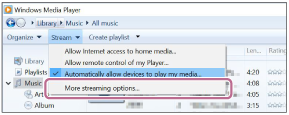
If [More streaming options...] does not appear, select [Turn on media streaming...]. Then select [Turn on media streaming] on the [Media streaming options] screen.
- Check that all the devices are allowed, then select [OK] (in some versions, select [Next]) to close the screen.
If [OK] is selected, go to step
 .
.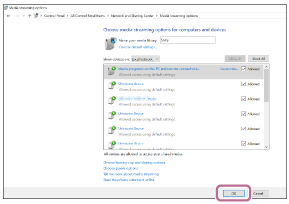
If not all devices are allowed, select [Allow All], then the [Allow All Media Devices] screen appears. Then, select [Automatically allow all computers and media devices.] to allow all devices.
- Check that [Music] is set to [Shared], then select [Next].
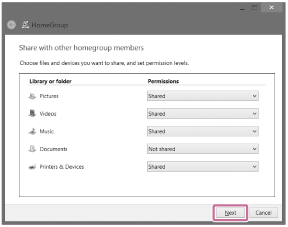
- Select [Finish] to close the screen.
- Select [Stream], then check that [Automatically allow devices to play my media...] has been checked.
The PC setting is now complete.
Select [Home Network] on “Sony | Music Center,” and select your PC from the server list.
When you select albums, artists, or other items from [MUSIC], you can listen to music saved on your PC.