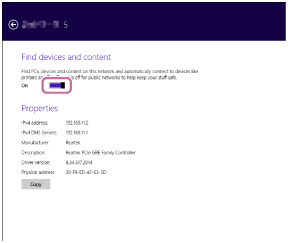Setting up the PC as a DLNA server (Windows 8.1)
Windows 8.1 supports DLNA1.5. A computer with Windows 8.1 can be used both as a DLNA server and a controller (control device).
If you do the following settings, you can control the music stored on a DLNA server (including computers with Windows 8.1) on your home network by using a computer with Windows 8.1 to enjoy listening to music on the speaker.
If you download “Sony | Music Center” to your smartphone/iPhone, or similar device, and use a PC with Windows 8.1, also do the procedure in “Connecting to Wi-Fi to listen to music on your computer (operating Windows Media Player through “Sony | Music Center”).”
- Move the mouse pointer to the top-right (or bottom-right) corner of the screen to display the charms, then select [Settings].
In the case of a touch panel, display the charms by swiping from the right side of the screen to the center, then select [Settings].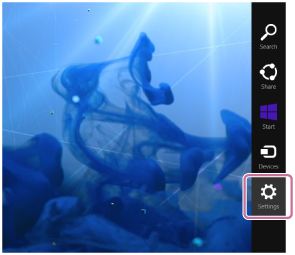
- Select [Change PC settings].

- Select [Network].
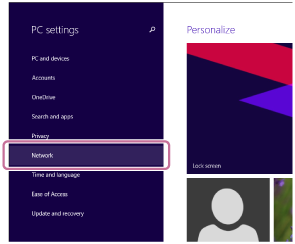
- Select [Connections], and then select the icon with [Connected] using
 or
or  .
.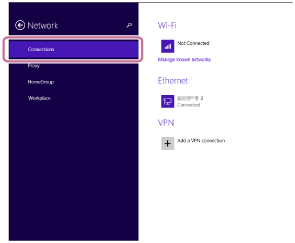
- Turn on [Find devices and content].