Connecting to a computer via a BLUETOOTH connection (Mac)
The operation in which you register a device with which you want to make a BLUETOOTH connection is called “pairing.”
If you are using a device in combination with the speaker for the first time, first pair the devices. Perform the same procedures to pair other devices.
Supported operation systems
macOS High Sierra (version 10.13)
Check the following before starting any operations:
-
Your computer is within 1 m (3.2 ft) of the speaker.
-
You have turned down the volume of the speaker and of the computer to which the speaker is connected to avoid any sudden loud sounds being output from the speaker.
- Press the
 (on/standby) button.
(on/standby) button.The speaker turns on. The BLUETOOTH indicator slowly flashes in white.
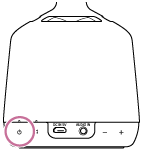
When you turn on the speaker, the speaker tries to make a BLUETOOTH connection with the last connected BLUETOOTH device. If there is a BLUETOOTH device to which the speaker was previously connected nearby, simply turning on the speaker may cause the speaker to connect to that device automatically and cause the BLUETOOTH indicator to light up white. In this case, turn off the BLUETOOTH function or turn off the power of the currently connected BLUETOOTH device.
- Press and hold the BLUETOOTH/
 PAIRING button for about 2 seconds.
PAIRING button for about 2 seconds.The speaker’s BLUETOOTH indicator quickly flashes in white, and then the speaker makes a sound* to indicate that it has entered pairing mode.
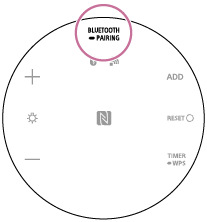
- Perform the pairing procedure on the PC.
-
Select [
 (System Preferences)] - [Bluetooth] on the taskbar on the bottom-right of the screen.
(System Preferences)] - [Bluetooth] on the taskbar on the bottom-right of the screen. 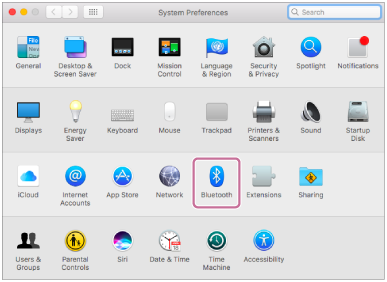
-
Select [LSPX-S2] from the Bluetooth screen, and then click [Pair].
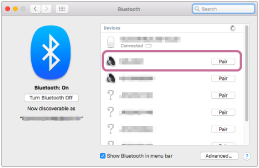
-
- Listen for the sound* that indicates pairing was successful.
The BLUETOOTH indicator also lights up white.
- Click the speaker icon on the top-right of the screen, and then select [Output Device] - [LSPX-S2].
You can enjoy music playback from your PC.
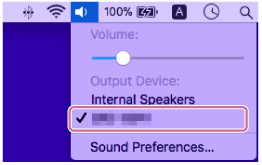
Hint
-
If the BLUETOOTH function of a device, with which the speaker previously had a BLUETOOTH connection, is enabled, simply turning on the speaker re-establishes a connection.
-
The procedure explained above is for guidance only. For details, refer to the operating instructions for the computer you are using.
Note
-
After about 5 minutes, the speaker’s pairing mode is canceled and the BLUETOOTH indicator turns off. If the speaker’s pairing mode is canceled before the procedure is complete, do the operations from step
 again.
again. -
The passkey of the speaker is “0000.” If a passkey besides “0000” is set on the BLUETOOTH device, pairing cannot be done with the speaker.
-
Once BLUETOOTH devices are paired, there is no need to pair them again, except in the following cases:
-
Pairing information has been deleted after repair, etc.
-
The speaker is already paired with 8 devices and another device is to be paired.
The speaker can be paired with up to 8 devices. If a new device is paired after 8 devices have already been paired, the device that was paired earliest is replaced by the new one.
-
The pairing information with the speaker has been deleted from the BLUETOOTH device.
-
The speaker has been initialized.
All pairing information will be deleted. If the speaker is initialized, you may not be able to connect it to your computer or to BLUETOOTH wireless technology. If this happens, delete the speaker’s pairing information from your computer, and then pair them again.
-
-
The speaker can be paired with multiple devices, but it can only play music from one paired device at a time.
-
To output music from a BLUETOOTH device with the connection cord still plugged into the AUDIO IN jack, either press the BLUETOOTH/
 PAIRING button on the bottom of the speaker or use “Sony | Music Center” to switch the BLUETOOTH device to the one you want to use for playback.
PAIRING button on the bottom of the speaker or use “Sony | Music Center” to switch the BLUETOOTH device to the one you want to use for playback.