Setting up the PC as a DLNA server (Windows 10)
Windows 10 supports DLNA1.5. A Windows 10 computer can be used both as a DLNA server and a controller (control device).
If you do the following settings, you can control the music stored on a DLNA server (including computers with Windows 10) on your home network by using a computer with Windows 10 to enjoy listening to music on the speaker.
If you download “Sony | Music Center” to your smartphone/iPhone, or similar device, and use a PC with Windows 10, also do the procedure in “Connecting to Wi-Fi to listen to music on your computer (operating Windows Media Player through “Sony | Music Center”).”
- Select [
 Settings] from the Start menu on the left-bottom of the screen.
Settings] from the Start menu on the left-bottom of the screen.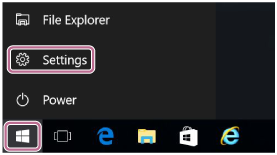
- Select [Network & Internet].
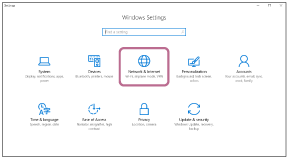
- Select [Status] – [Change connection properties].
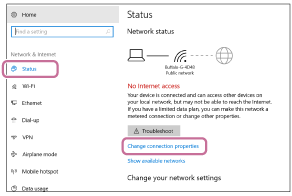
- Select [Private].
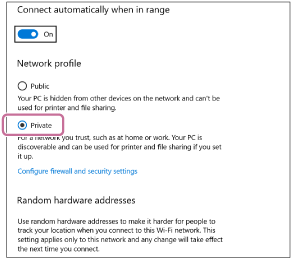
- Select [Choose media streaming options...] from [Media streaming] in [All Networks].
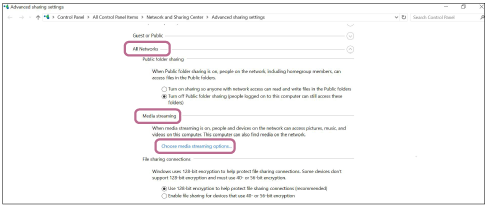
- Select [Allow All].

The [Allow All Media Devices] screen appears.
- Select [Allow all computers and media devices].
If all the devices in the local network are allowed ([allow]) to access your network, select [OK] and close the screen.