Setting HDMI signal formats (HDMI Signal Format)
You can select the signal format so that the receiver can receive high resolution 4K signals.
-
Select [Setup] - [HDMI Setup] from the home menu.
-
Select [HDMI Signal Format].
-
Select the HDMI input you want to apply the setting from the HDMI IN 1, 2, 3, 4 or 5 jack.
-
Select the setting you want.
- Standard format: If you do not receive high resolution 4K signals, select [Standard format] usually.
- Enhanced format: If you want to receive high resolution 4K signals, such as 4K/60p 4:4:4, 4:2:2, and 4K/60p 4:2:0 10 bit, etc., select [Enhanced format].
Note
- When [Enhanced format] is selected, we recommend using a Premium High Speed HDMI Cable with Ethernet that supports 18 Gbps.
- When [Enhanced format] is selected, some devices (cable box or satellite box, Blu-ray Disc player, and DVD player) may not work properly. In this case, select [Standard format].
- If your TV has similar menu for high bandwidth video format, check the setting on the TV menu when you select [Enhanced format] on this receiver. For details on the setting of the TV menu, refer to the operating instructions of the TV.
- You cannot apply the setting to the HDMI IN 6 (GAME) jack (for STR-ZA3100ES/STR-ZA2100ES only).