Using Fn (Function) button (Function menu)
The Function menu is a menu of 12 functions that is displayed at the bottom of the screen when you press the Fn (Function) button in the shooting mode. You can access frequently used functions more quickly by registering them to the function menu.
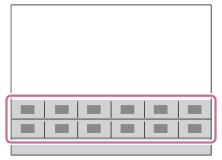
Hint
- You can register twelve functions to the Function menus for still image shooting and movie shooting, respectively.
- You can recall functions more quickly by using the custom key function to assign frequently used functions to desired keys, along with the function menu. Refer to the related functions under “Related Topic” at the bottom of this page.
- Press the Fn (Function) button in shooting mode.

- Select the desired function by pressing the top/bottom/left/right side of the control wheel.
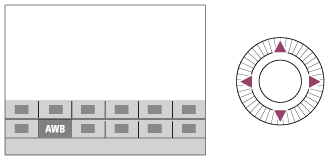
- Select the desired setting by turning the control wheel, and press the center of the control wheel.
To adjust settings from the dedicated setting screens
Select the desired function in step 2, then press the center of the control wheel. The dedicated setting screen for the function will appear. Follow the operating guide (A) to adjust settings.
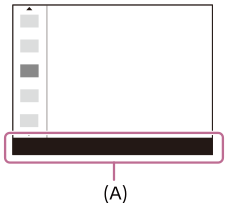
To change the functions in the function menu (Function Menu Set.)
The following is the procedure for changing [Drive Mode] in the still image function menu to [Grid Line].
- To change the movie function menu, select a movie function menu item in Step 2.
- MENU →
 (Camera Settings2) → [Function Menu Set.].
(Camera Settings2) → [Function Menu Set.]. - Select

 (Drive Mode) from among the twelve still image function menu items using the top/bottom/left/right side of the control wheel, and then press the center.
(Drive Mode) from among the twelve still image function menu items using the top/bottom/left/right side of the control wheel, and then press the center. - Move to the [Display/Auto Review] screen using the left/right side of the control wheel. Then, select [Grid Line] and press the center of the control wheel.
 (Grid Line) will be displayed in the former location of
(Grid Line) will be displayed in the former location of 
 (Drive Mode) in the function menu.
(Drive Mode) in the function menu.