Func. of Touch Operation: Touch Focus
[Touch Focus] allows you to specify a position where you want to focus using touch operations. This function is available when [Focus Area] is set to a parameter other than [Flexible Spot], [Expand Flexible Spot], [Tracking: Flexible Spot] or [Tracking: Expand Flexible Spot]. Select MENU →  (Setup) → [Touch Operation] → [On] beforehand.
(Setup) → [Touch Operation] → [On] beforehand.
- MENU →
 (Camera Settings2) → [Func. of Touch Operation] → [Touch Focus].
(Camera Settings2) → [Func. of Touch Operation] → [Touch Focus].
Specifying the position where you want to focus in the still image mode
You can specify a position where you want to focus using touch operations. After touching the monitor and specifying a position, press the shutter button halfway down to focus.
- Touch the monitor.
- Touch the subject to focus.
- To cancel focusing with touch operations, touch the
 (Focus Cancel) icon or press the center of the control wheel.
(Focus Cancel) icon or press the center of the control wheel.
- Press the shutter button halfway down to focus.
- Press the shutter button all the way down to shoot images.
Specifying the position where you want to focus in the movie recording mode (spot focus)
The camera will focus on the touched subject.
- Touch the subject on which you want to focus before or during recording.
- To cancel spot focus, touch the
 (Focus Cancel) icon or press the center of the control wheel.
(Focus Cancel) icon or press the center of the control wheel.
- To cancel spot focus, touch the
Hint
- In addition to the touch focus function, touch operations such as the following are also available.
- When [Focus Area] is set to [Flexible Spot], [Expand Flexible Spot], [Tracking: Flexible Spot] or [Tracking: Expand Flexible Spot], the focusing frame can be moved using touch operations.
- When the [Focus Mode] is set to [Manual Focus], the focus magnifier can be used by double-tapping the monitor.
Note
- The touch focus function is not available in the following situations:
- When the shooting mode is set to [Sweep Panorama].
- When [Focus Mode] is set to [Manual Focus].
- When using the digital zoom