Soft Skin Effect
Sets the effect used for shooting the skin smoothly in the Face Detection function.
- MENU →
 (Camera Settings1) → [Soft Skin Effect] → desired setting.
(Camera Settings1) → [Soft Skin Effect] → desired setting.
Menu item details
 Off:
Off:
Does not use the [Soft Skin Effect] function.
 On:
On:
Uses the [Soft Skin Effect]. You can set the effect level by pressing the right/left side of the control wheel.
Note
- [Soft Skin Effect] is not available when [
 File Format] is [RAW].
File Format] is [RAW]. - [Soft Skin Effect] is not available for RAW images when the [
 File Format] is [RAW & JPEG].
File Format] is [RAW & JPEG]. - [Soft Skin Effect] is not applied to still images shot using the Dual Rec function.
- [Soft Skin Effect] is not available in the following situations.
- When the shooting mode is set to [Sweep Panorama]
- During shooting standby or recording with the shooting mode set to [High Frame Rate]
- When the shooting mode is set to [Landscape], [Sunset], [Night Scene], [Pet], [Gourmet], or [Fireworks] under [Scene Selection]
- When [Picture Effect] is set to [Posterization]
- While using the digital zoom function
- When the shooting mode is [Movie], [Soft Skin Effect] is not available in the following situations.
- [
 File Format] is set to [XAVC S 4K], and [
File Format] is set to [XAVC S 4K], and [ Proxy Recording] is set to [On].
Proxy Recording] is set to [On]. - [
 File Format] is set to [XAVC S 4K], [
File Format] is set to [XAVC S 4K], [ Record Setting] is set to [30p 100M] or [30p 60M], and [
Record Setting] is set to [30p 100M] or [30p 60M], and [ 4K Output Select] is set to [Memory Card+HDMI].
4K Output Select] is set to [Memory Card+HDMI]. - [
 File Format] is set to [XAVC S 4K], and [PC Remote] is set to [On].
File Format] is set to [XAVC S 4K], and [PC Remote] is set to [On]. - [
 File Format] is set to [XAVC S 4K], and [Ctrl w/ Smartphone] is in use.
File Format] is set to [XAVC S 4K], and [Ctrl w/ Smartphone] is in use. - [
 File Format] is set to [XAVC S HD], and [
File Format] is set to [XAVC S HD], and [ Record Setting] is set to [120p]/[100p].
Record Setting] is set to [120p]/[100p].
- [
- When the shooting mode is [Movie] or [
 Intelligent Auto] and [
Intelligent Auto] and [ File Format] is set to [XAVC S 4K], the effect is not applied to the image on the monitor during shooting, but it is applied to the recorded image.
File Format] is set to [XAVC S 4K], the effect is not applied to the image on the monitor during shooting, but it is applied to the recorded image.