Beauty Effect
Allows you to apply the Beauty Effect to retouch the still image of a person and make it look better, for example, by retouching it for smoother skin, larger eyes, and whiter teeth. You can set the effects from level 1 to level 5. An image on which the Beauty Effect is used is saved as a new file. The original image is retained as it is.
- MENU →
 (Playback) → [Beauty Effect].
(Playback) → [Beauty Effect]. - Select the face for which you want to use the Beauty Effect.
- Select the desired effect, and adjust the retouching level using the control wheel.
 (Skin Toning):
(Skin Toning):- Adjusts the skin color as you like.
- Select the base skin color using up/down, and then press the center.
- Adjust the color tone using up/down.
 (Skin Smoothing):
(Skin Smoothing):- Removes age spots and wrinkles from the skin.
Adjust the effect level using up/down.
 (Shine Removal):
(Shine Removal):- Reduces the look of oily skin. Adjusts the skin color as you like.
Adjust the effect level using up/down.
 (Eye Widening):
(Eye Widening):- Enlarges the eyes of the subject. Adjust the size of the eyes using up/down.
 (Teeth Whitening):
(Teeth Whitening):- Whiten the teeth of the subject. You may not be able to whiten the teeth in some images.
Adjust the whiteness of the teeth using up/down.
To apply two or more effects consecutively using [Beauty Effect], first apply one effect to the image, and then select another effect using left/right.
Note
- You cannot use [Beauty Effect] for the following images:
- Panoramic images
- Movies
- RAW images
- You cannot use the Beauty Effect on an extremely small facial image.
- To use the Beauty Effect on two or more faces, select the same image again after the effect has been applied once, and then use the effect on another face.
- The [Beauty Effect] may not work properly for some images.