Controlling the camera using an iPhone or iPad (SSID)
You can control the camera using an iPhone or iPad by connecting the iPhone or iPad to the camera using the SSID and password.
Make sure that [Ctrl w/ Smartphone] is set to [On] by selecting MENU →  (Network) → [Ctrl w/ Smartphone].
(Network) → [Ctrl w/ Smartphone].
- MENU →
 (Network) → [Ctrl w/ Smartphone] → [
(Network) → [Ctrl w/ Smartphone] → [ Connection].
QR Code is displayed on the monitor of this product.
Connection].
QR Code is displayed on the monitor of this product. - Press the
 (Delete) button of this product. This product's SSID and password are displayed on the monitor of this product.
(Delete) button of this product. This product's SSID and password are displayed on the monitor of this product.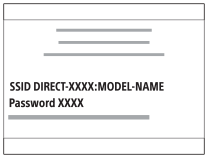
- Select the model name of this product (DIRECT-xxxx: xxxx) on the Wi-Fi setting screen of your iPhone or iPad.
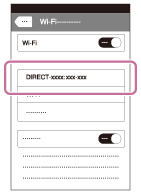
- Input the password that is displayed on this product.
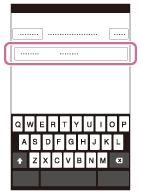
The iPhone or iPad is connected to the product. - Confirm that your iPhone or iPad was connected to the “SSID” shown on this product.
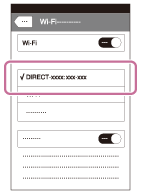
- Return to the "Home" screen of the iPhone or iPad and launch Imaging Edge Mobile.
- You can now shoot images remotely while checking the composition on the screen of your iPhone or iPad.
Note
- Radio wave interference may occur as Bluetooth communications and Wi-Fi (2.4 GHz) communications use the same frequency band. If your Wi-Fi connection is unstable, it may be improved by turning off the Bluetooth function of the smartphone. If you do this, the location information link function is not available.
- When you record movies using a smartphone as a remote controller, the monitor of the product becomes darker.