Smile Shutter
The camera automatically shoots an image when it detects a smiling face.
- MENU →
 (Camera Settings1) → [Smile Shutter] → desired setting.
(Camera Settings1) → [Smile Shutter] → desired setting.
Menu item details
- Off:
- Does not use the [Smile Shutter] function.
- On:
- The camera automatically shoots an image when it detects a smiling face. You can select [On: Slight Smile], [On: Normal Smile], or [On: Big Smile] for the sensitivity of detection.
Tips for capturing smiles more effectively
- Do not cover the eyes with front hair and keep the eyes narrowed.
- Do not obscure the face by a hat, masks, sunglasses, etc.
- Try to orient the face in front of the product and be as level as possible.
- Give a clear smile with an open mouth. The smile is easier to be detected when the teeth are shown.
- If you press the shutter button during Smile Shutter, the product shoots the image. After shooting, the product returns to Smile Shutter mode.
Note
- You cannot use the [Smile Shutter] function with the following functions:
- [Sweep Panorama]
- [Picture Effect]
- When using the [Focus Magnifier] function.
- [Scene Selection] is set to [Landscape], [Night Scene], [Sunset], [Hand-held Twilight], [Anti Motion Blur], [Pet], [Gourmet] or [Fireworks].
- When recording movies.
- During High Frame Rate shooting
- Up to 8 faces of your subjects can be detected.
- The product may not detect faces at all or may accidentally detect other objects as faces in some conditions.
- If the product cannot detect a smile, adjust the Smile Detection Sensitivity.
- If [Func. of Touch Operation] is set to [Touch Tracking] and you touch a face on the monitor to track while [Smile Shutter] is active, smile detection will only apply to that face.