Wearing the headset
About the instruction manual video
Watch the video to find out how to change the fitting supporters and how to wear the headset in your ears.
-
Check the
 (left) and
(left) and
 (right) marks on the headset.
(right) marks on the headset.
Put the headset unit with the
 (left) mark into your left ear and the headset unit with the
(left) mark into your left ear and the headset unit with the
 (right) mark into your right ear. There is a tactile dot on the left unit of the headset.
(right) mark into your right ear. There is a tactile dot on the left unit of the headset. 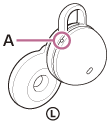
A: Tactile dot
-
Check the position relation between the ear and the headset when you put the headset unit into your ear.
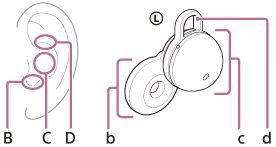
B: Position to insert the driver unit part
C: Position to support the housing part
D: Position to hook the fitting supporter
b: Driver unit part
c: Housing part (Insert the side with the charging port into your ear)
d: Fitting supporter
-
Hold the headset with your fingers.
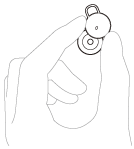
-
Put the headset units into both ears.
To put the headset unit into your ear, follow the procedures below.
-
Insert the driver unit part (b) into your ear (B).
-
Rotate in the direction of the arrow so that the housing part (c) is at the position of the ear (C).

-
Push the fitting supporter (d) into the ear grooves (D).
-
-
Check if the headset is worn properly.
Touch the fitting supporter (d) with your finger and check that it is in the ear grooves (D).
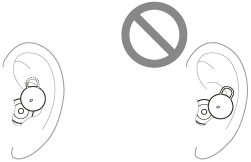
Shake your head lightly and make sure that the headset is not out of position.
If the headset is out of your ears, you feel uncomfortable when wearing the headset or your ears hurt
M-sized fitting supporters come attached to the left and right units of the headset at the time of purchase. When the headset is worn following the procedures described above and you feel the size of the fitting supporters does not fit your ears, change the fitting supporters to another size to comfortably and snugly fit your left and right ears.
For the proper sound quality, call sound quality, etc. to be effective
If the headset is not worn properly in your ears, tap operations or Speak-to-Chat speech detection may not work correctly, or you may not obtain the correct sound qualities or call performance.
If any of this is the case, see steps
 and
and
 and check that you are wearing the headset properly in your ears.
and check that you are wearing the headset properly in your ears.
When attaching and removing the headset
In the factory settings, the built-in sensors detect when the headset is inserted in or removed from your ears, enabling the headset to pause or resume music playback, as well as control the detection of tap operations and voice guidance.
When the headset is worn
- You can tap the headset or the area near your ear to bring the Microsoft Teams app window to the front on the computer with the USB transceiver plugged in, or make and receive calls on a Bluetooth device.
- You will hear a notification or voice guidance corresponding to the operation and status.
When the headset is removed
- When you listen to music while wearing both headset units in your ears, the headset will pause music playback if one or both headset units are removed. When the headset is worn again, the headset resumes music playback.
- When the headset is not worn for about 15 minutes after being removed from the charging case, the headset turns off automatically to save the battery. Turn the headset on by putting the headset into your ears.
- In order to prevent the headset from reacting incorrectly, music playback, making and receiving calls as well as other operations cannot be performed by tapping the headset removed from your ears.
Hint
- You can also enjoy hands-free calls on a Bluetooth device or Microsoft Teams even when you are wearing only one unit of the headset. If only the right unit is worn in your ear, when an incoming call arrives, you can answer the call by operating the headset. When only the left unit is worn on your ear, answer the call by operating the connected device. If you put the other unit into the other ear while you are talking with only one unit, you can talk with both units.
- By using the “Sony | Headphones Connect” app, you can change the setting of automatically pausing and resuming the music playback, or automatically turning off the headset.