The headset cannot connect to the USB transceiver/The headset is not working properly/The headset cannot be operated/Cannot hear the other person or the call volume is low during calls/The other person cannot hear you or their call volume is low during calls.
- Check that the computer and headset are turned on.
- Connect the USB transceiver directly to the USB port on your computer and not via a USB hub or a USB port on the monitor.
- Remove the USB transceiver from the USB port of your computer and then insert it again.
- You cannot operate the headset when you are not wearing the headset. Put the headset into your ears to operate.
- If wide area tap is turned on (default setting) on the “Sony | Headphones Connect” app and the headset is having difficulty detecting tap operations, it may respond if you change the tap strength or where you tap. The headset may also respond if you tap with 2 fingers.
- When wide area tap is turned off on the “Sony | Headphones Connect” app, tap the headset to operate.
If the headset still cannot be operated, tap harder with an interval of about 0.2 seconds between taps. - Turn up the volume on the computer if it is too low.
- Make sure the audio output on the computer is set to [LinkBuds UC via USB Transceiver].
- If the headset is not worn properly in your ears, tap operations or Speak-to-Chat speech detection may not work correctly, or you may not obtain the correct sound qualities or call performance.
If any of this is the case, check that you are wearing the headset properly in your ears. - Set the headset into the charging case and close the lid of the charging case.
You may be able to resolve some issues by setting the headset into the charging case. - Reset the headset.
- Initialize the headset and reconnect to the USB transceiver.