No sound, no sound from one side
Common
- Pair the headset and the Bluetooth device again.
- Charge the charging case.
-
Set the headset into the charging case and close the lid of the charging case.
You may be able to resolve some issues by setting the headset into the charging case. - The headset will not be charged properly and cannot connect to a device if the headset is not stored securely in the charging case, such as when the fitting supporters are not properly attached to the headset. Make sure the headset is stored securely in the charging case.
- Restart the smartphone or the computer you use.
- Reset the headset.
- Initialize the headset, and pair the headset and the device again.
-
When the Speak-to-Chat mode is activated, music playback will pause. In this case, operate the headset to exit the Speak-to-Chat mode.
You can use the “Sony | Headphones Connect” app to switch between enable or disable for Speak-to-Chat.
When connected to the USB transceiver
- Remove the USB transceiver from the USB port of your computer and then insert it again.
- When the headset is connected to the USB transceiver and a Bluetooth device such as a smartphone at the same time, it may take several seconds to switch the sound between the computer and the Bluetooth device.
When connecting to a computer via Bluetooth connection
- If you are connecting a computer to the headset, make sure the audio output on the computer is set for a Bluetooth device.
- Restart the music app or video app.
When there is no sound on only one side
- When Service Link is turned on with the “Sony | Headphones Connect” app, use the right unit of the headset. You cannot use only the left unit of the headset.
- Depending on the smartphone app or computer application (which requires HFP (Hands-free Profile)/HSP (Headset Profile)), you may hear a voice from only one unit.