Using the voice assist function (Siri)
By using Siri that comes with iPhone, you can speak to the headset’s microphones to operate the iPhone.
-
Turn Siri on.
On iPhone, select [Settings] - [Siri & Search] to turn [Press Home for Siri] and [Allow Siri When Locked] on.
The operation above is an example. For details, refer to the operating instructions of the iPhone.
Note: For details on Siri, refer to the operating instructions or support website of the iPhone.
-
Put the headset units into your ears and connect the headset to the iPhone via Bluetooth connection.
-
Set the function of the right unit of the headset as [Voice Assist Function] with the “Sony | Headphones Connect” app.
For details on the “Sony | Headphones Connect” app, refer to the following URL.
-
When the iPhone is in standby or playing music, tap the right unit of the headset or the area near your ear twice quickly (with an interval of about 0.2 seconds between taps).
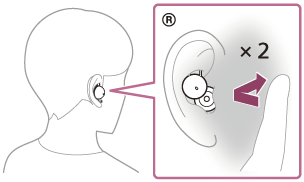
Siri is activated.
-
Make a request to Siri through the headset’s microphones.

A: Microphones (left, right)
For details on the apps which work with Siri, refer to the operating instructions of the iPhone.
After activating Siri, when a certain time has passed without requests, Siri will be deactivated.
You can also cancel a voice command by tapping the right unit of the headset or the area near your ear 3 times quickly (with an interval of about 0.2 seconds between taps).
Note
- Siri cannot be activated when you say “Hey Siri” even when the iPhone’s “Hey Siri” setting is on.
- Siri may not be activated depending on specifications of the smartphone or application version.