Making a video call on your computer
When you make a video call on your computer, you can talk wirelessly from your headset.
-
Connect the headset to the USB transceiver.
See “Connecting the headset to the USB transceiver” to find out how to connect the headset to the USB transceiver.
-
Launch the video calling application on your computer.
-
Check the settings* of the video calling application.
- On the speaker settings, select calling connections [LinkBuds UC via USB Transceiver]**.
- On the microphone settings, select calling connections [LinkBuds UC via USB Transceiver]**.
- As for frequently asked questions and answers, refer to the customer support website.
*Depending on the video calling application you are using, this function may not be available.
**Names may vary according to the computer or the video calling application you are using.
Note
- While Speak-to-Chat is enabled, if the microphone is not set up correctly, the Speak-to-Chat mode is activated when a voice is detected, and the sound from the headset may be muted.
- Depending on the video calling application you are using, microphone settings may not be available. If this is the case, disable Speak-to-Chat using the “Sony | Headphones Connect” app.
- Depending on the computer or application you are using, the headset may not work properly during a video call. This may be improved by restarting the computer.