About the indicator
The indicator on the charging case
You can check various statuses of the headset/charging case by the indicator on the charging case.
 : Turns on in green /
: Turns on in green /
 : Turns on in orange /
: Turns on in orange /
 : Turns on in blue / -: Turns off
: Turns on in blue / -: Turns off
Indication of the remaining battery charge
When both units of the headset are stored in the charging case: Displays the remaining battery charge of the headset unit with less remaining battery charge between the left and right units of the headset.
When either the left or right unit of the headset is stored in the charging case: Displays the remaining battery charge of the headset unit stored in the charging case.
When both units of the headset are removed from the charging case: Displays the remaining battery charge of the charging case.
When the lid of the charging case is opened or closed, or when the USB Type-C cable is removed after charging is complete, the indicator lights up as follows depending on the remaining battery charge.
-
When the headset is stored in the charging case and the remaining battery charge of the headset is 95% or higher / When the headset is not stored in the charging case and the remaining battery charge of the charging case is 31% or higher
 - - - - - - - (lights up in green for about 6 seconds)
- - - - - - - (lights up in green for about 6 seconds) -
When the headset is stored in the charging case and the remaining battery charge of the headset is between 94% and 1% / When the headset is not stored in the charging case and the remaining battery charge of the charging case is between 30% and 1%
 - - - - - - - (lights up in orange for about 6 seconds)
- - - - - - - (lights up in orange for about 6 seconds) -
When the headset is stored in the charging case and the remaining battery charge of the headset is less than 1% / When the headset is not stored in the charging case and the remaining battery charge of the charging case is less than 1%
- - - - - - - (turns off)
When the headset is removed from the charging case, or when the headset is set into the charging case, the indicator lights up as follows depending on the remaining battery charge.
-
When the headset is stored in the charging case and the remaining battery charge of the headset is 95% or higher / When the headset is not stored in the charging case and the remaining battery charge of the charging case is 31% or higher
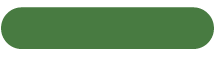 - - - - - - - (lights up in green for about 3 seconds)
- - - - - - - (lights up in green for about 3 seconds) -
When the headset is stored in the charging case and the remaining battery charge of the headset is between 94% and 1% / When the headset is not stored in the charging case and the remaining battery charge of the charging case is between 30% and 1%
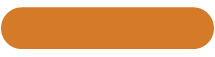 - - - - - - - (lights up in orange for about 3 seconds)
- - - - - - - (lights up in orange for about 3 seconds) -
When the headset is stored in the charging case and the remaining battery charge of the headset is less than 1% / When the headset is not stored in the charging case and the remaining battery charge of the charging case is less than 1%
- - - - - - - (turns off)
Charging status
-
While charging the headset / While charging the charging case
 (lights up in orange)
(lights up in orange) -
When the battery is fully charged when charging starts on the headset/charging case
 - - - - - (lights up in orange for about 1 minute, and then turns off)
- - - - - (lights up in orange for about 1 minute, and then turns off) -
When the battery becomes fully charged and charging is complete
- - - - - - - (turns off)
-
During charging, when the lid of the charging case is opened or closed / When the headset is set into or removed from the charging case
 - - - - - -
- - - - - -
 (lights up in orange while charging. turns off for about 0.5 seconds, and then lights up in orange again)
(lights up in orange while charging. turns off for about 0.5 seconds, and then lights up in orange again) -
Abnormal charging temperature
 -
-
 - - - -
- - - -
 -
-
 - - - -
- - - -
 -
-
 - - - - (repeatedly flashes twice in orange)
- - - - (repeatedly flashes twice in orange) -
When an error occurs while charging and charging cannot be performed
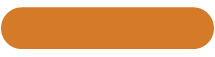 - -
- -
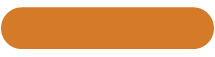 - -
- -
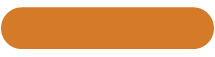 - -
- -
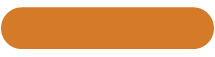 - -
- -
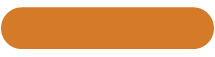 - - (repeatedly flashes slowly in orange)
- - (repeatedly flashes slowly in orange) -
Abnormal combination of left and right units of the headset
 -
-
 -
-
 - - - -
- - - -
 -
-
 -
-
 - - - - (repeatedly flashes 3 times in orange)
- - - - (repeatedly flashes 3 times in orange)
Bluetooth connection status
-
Pairing mode
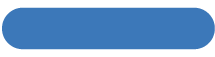
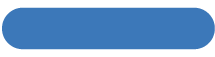 - - - - - - -
- - - - - - -
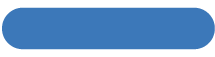
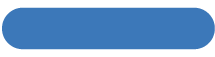 - - - - - - - (repeatedly flashes twice in blue at about 1.7-second intervals)
- - - - - - - (repeatedly flashes twice in blue at about 1.7-second intervals) -
Connection process completed
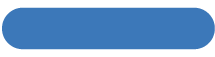
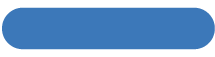
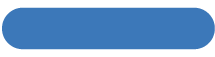
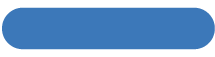
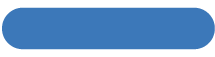 (repeatedly flashes in blue for about 5 seconds at 0.5-second intervals)
(repeatedly flashes in blue for about 5 seconds at 0.5-second intervals)Indicates when one or both headset units are stored in the charging case.
Other
-
Initialization completed
 -
-
 -
-
 -
-
 - - - - - - - (flashes 4 times in green)
- - - - - - - (flashes 4 times in green)For details, see “Initializing the headset to restore factory settings”.
The indicator on the USB transceiver
You can check the connection status and calling status of Microsoft Teams by the indicator on the USB transceiver.
 : Turns on in white /
: Turns on in white /
 : Turns on in green /
: Turns on in green /
 : Turns on in red / -: Turns off
: Turns on in red / -: Turns off
Microsoft Teams connection status
-
When the Bluetooth connection is not established / The Microsoft Teams connection is not established after the Bluetooth connection is established*
- - - - - - - (turns off)
-
While processing the connection to Microsoft Teams
 - - - - - -
- - - - - -
 - - - - - -
- - - - - -
 - - - - - - (repeatedly flashes slowly in white)
- - - - - - (repeatedly flashes slowly in white) -
When the connection is established (signed in)
 (lights up in white)
(lights up in white) -
Connection is failed
 - -
- -
 - -
- -
 - -
- -
 - -
- -
 - -
- -
 - - (repeatedly flashes quickly in white for about 10 seconds)
- - (repeatedly flashes quickly in white for about 10 seconds) -
When launching the Microsoft Teams app while the connection is not established
 - -
- -
 - -
- -
 - - (flashes 3 times in white)
- - (flashes 3 times in white)
*If you exit the Microsoft Teams app by operating the computer to which the USB transceiver is connected after connecting to Microsoft Teams, the indicator will remain lit.
Microsoft Teams calling status
-
When the other user starts a video call / When receiving a voice mail / When receiving a missed call


 - - - - - -
- - - - - -


 - - - - - -
- - - - - -


 - - - - - - (repeatedly flashes 3 times in white)
- - - - - - (repeatedly flashes 3 times in white)The indicator turns off when an invitation ends or a video call ends.
-
While receiving a call from Microsoft Teams
 -
-
 -
-
 -
-
 - - -
- - -
 -
-
 -
-
 -
-
 - - -
- - -
 -
-
 -
-
 -
-
 - - - (repeatedly flashes 4 times in green)
- - - (repeatedly flashes 4 times in green)The indicator turns off when the call ends.
-
While calling/talking in Microsoft Teams
 (lights up in green)
(lights up in green) -
While calling/talking in Microsoft Teams (when the microphone is off)
 (lights up in red)
(lights up in red)
Hint
- When the headset is worn, you can check various statuses of the headset by the voice guidance.
Note
- When the indicator on the USB transceiver does not light up/flash, remove the USB transceiver from the USB port of your computer and then insert it again.