Using Microsoft Teams
While using Microsoft Teams, you can use the headset to perform Microsoft Teams-related operations.
-
Put the headset units into both ears.
See “Wearing the headset” to find out how to wear the headset in your ears.
-
Launch the Microsoft Teams app on the computer with the USB transceiver plugged in and start a video call.
As for the settings on your computer, see “Making a video call on your computer”.
What you can do with the headset while the Microsoft Teams app is running
You can use the right unit of the headset to perform the following operations.
- Receive a call on Microsoft Teams: Tap the headset or the area near your ear twice quickly (with an interval of about 0.2 seconds between taps) during an incoming call on Microsoft Teams.
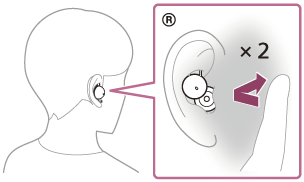
- Turn the microphone on the Microsoft Teams app on/off: Tap the headset or the area near your ear 3 times quickly (with an interval of about 0.2 seconds between taps) during a call/video call on Microsoft Teams.
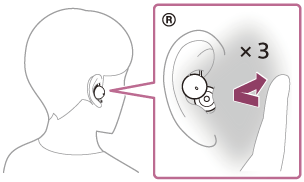
You can use the left unit of the headset to perform the following operations.
- Bring the Microsoft Teams app window to the front: Tap the headset or the area near your ear twice quickly (with an interval of about 0.2 seconds between taps) during a call/video call/outgoing call/incoming call/standby on Microsoft Teams.
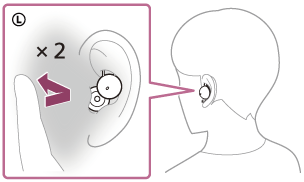
- Raise or lower your hand on the Microsoft Teams app: Tap the headset or the area near your ear 3 times quickly (with an interval of about 0.2 seconds between taps) during a call/video call on Microsoft Teams.
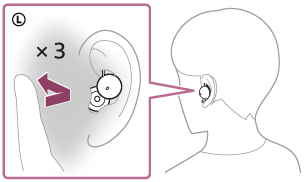
Note
- If the Microsoft Teams app does not respond properly to operations performed on the headset, remove the USB transceiver from the USB port of your computer and then insert it again.
- You can use the headset to perform Microsoft Teams-related operations only when using the desktop apps of the plans below.
- Microsoft Teams Essentials (only when purchased through the Microsoft Certified Partners)
- Microsoft 365 Business series
- Microsoft 365 Enterprise series
- Microsoft 365 Education series
- When the headset is connected to the USB transceiver and music is playing on the computer, playback is not paused even when you receive an incoming call.
- When the headset is connected to the USB transceiver and Microsoft Teams is used on the computer, the volume cannot be adjusted on the “Sony | Headphones Connect” app.