Pairing and connecting with a computer (Mac)
The operation to register the device that you wish to connect to is called “pairing”. First, pair a device to use it with the headset for the first time.
Compatible OS
macOS (version 11 or later)
Before starting the operation, make sure of the following:
- Your computer has a Bluetooth function that supports music playback connections (A2DP).
- The computer is placed within 1 m (3 feet) of the headset.
- The headset is charged sufficiently.
- The operating instructions of the computer is in hand.
- Depending on the computer you are using, the built-in Bluetooth adaptor may need to be turned on. If you do not know how to turn on the Bluetooth adaptor or are unsure if your computer has a built-in Bluetooth adaptor, refer to the operating instructions supplied with the computer.
- Set the computer speaker to the ON mode.
If the computer speaker is set to the “OFF” mode, no sound is heard from the headset.
“OFF” mode, no sound is heard from the headset.
Computer speaker in the ON mode
-
Enter pairing mode on this headset.
-
Set the headset into the charging case.
Put the left unit of the headset (the unit with the tactile dot) back into the left hole of the charging case, put the right unit of the headset back into the right hole of the charging case, insert the units until they click, and then make sure that the units are locked in the charging case.
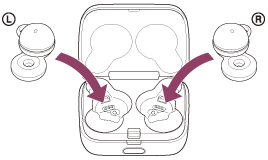
-
Close the lid of the charging case.

By closing the lid once, the headset units are straightened and locked in place, even if they were not locked in the charging case before.
-
Hold the charging case in your hand and press the lid open button to open the lid.
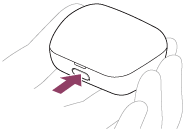
-
Press and hold the pairing button of the charging case for about 5 seconds or more.
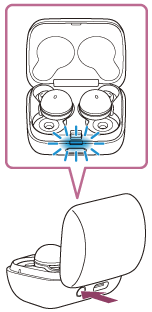
The indicator (blue) on the charging case repeatedly flashes slowly twice in a row and the headset goes into pairing mode.
You can remove the headset from the charging case after entering pairing mode. When you put the headset units into both ears, you will hear a notification sound and the voice guidance say “Pairing”, from both headset units at the same time.
-
-
Wake the computer up if the computer is in standby (sleep) or hibernation mode.
-
Pair the headset using the computer.
- Select [
 (System Preferences)] - [Bluetooth] from the Dock at the bottom of the screen.
(System Preferences)] - [Bluetooth] from the Dock at the bottom of the screen.
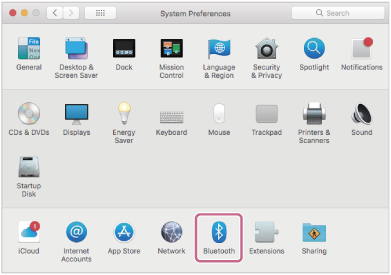
- Select [LinkBuds UC] of the [Bluetooth] screen and click [Connect].
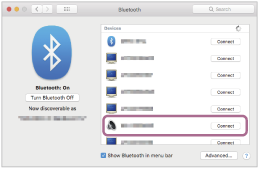
If Passkey* input is required, input “0000”.
The headset and computer are paired and connected with each other.
When the headset is stored in the charging case, the indicator (blue) on the charging case flashes slowly for about 5 seconds.
When you are wearing the headset, you will hear a notification sound from both headset units at the same time.
If they are not connected, see “Connecting to a paired computer (Mac)”.
If [LinkBuds UC] does not appear on your computer screen, try again from the beginning of step
 .
. *A Passkey may be called “Passcode”, “PIN code”, “PIN number”, or “Password”.
- Select [
Hint
- The operation above is an example. For more details, refer to the operating instructions supplied with the computer.
- When using the headset connected to the USB transceiver, there is no need to pair the headset with the computer. You can use the headset just by connecting the USB transceiver to the USB port on your computer.
- To delete all Bluetooth pairing information, see “Initializing the headset to restore factory settings”.
Note
-
If pairing is not established within 5 minutes, pairing mode is canceled. In this case, try again from the beginning of step
 .
.
- Once Bluetooth devices are paired, there is no need to pair them again, except in the following cases:
- Pairing information has been deleted after repair, etc.
- When a 9th device is paired.
The headset can be paired with up to 8 devices. If a new device is paired after 8 devices are already paired, the registration information of the paired device with the oldest connection date is overwritten with the information for the new device. - When the pairing information for the headset has been deleted from the Bluetooth device.
- When the headset is initialized.
All of the pairing information is deleted. In this case, delete the pairing information for the headset from the connected device and then pair them again.
- The headset can be paired with multiple devices, but can only play music from 1 paired device at a time.