Low sound quality
-
If the headset is not worn properly in your ears, tap operations or Speak-to-Chat speech detection may not work correctly, or you may not obtain the correct sound qualities or call performance. If the part of the headset where sound is output is not oriented correctly toward the ear canal, the sound quality may sound poor or the left and right sound localization may sound misaligned.
If any of this is the case, check that you are wearing the headset properly in your ears. - Turn down the volume of the playback device if it is too loud.
- Switch the Bluetooth connection to A2DP with the connected device when the headset and the transmitting Bluetooth device are connected via an HFP or HSP Bluetooth connection.
- If the headset connects to the previously connected Bluetooth device, the headset may only establish the HFP/HSP Bluetooth connection when it is turned on. Use the connected device to connect via an A2DP Bluetooth connection.
-
If the sound quality is poor when listening to music from a computer to which the USB transceiver is connected, change the microphone setting of the computer to the built-in microphone of the computer instead of [LinkBuds UC via USB Transceiver].
This will change the sound quality from calling quality to music playback quality. -
When connecting to a computer via Bluetooth connection without using the USB transceiver and listening to music from a computer on the headset, the sound quality may be poor (difficult to hear the singer’s voice, etc.) for the first few seconds after a connection is established. This is due to the computer specifications (priority on stable connection at the start of transmission and then switches to priority on sound quality several seconds later) and is not a headset malfunction.
If the sound quality does not improve after a few seconds, use the computer to establish an A2DP connection. As for the operations on your computer, refer to the operating instructions supplied with the computer.