Receiving a call
You can enjoy a hands-free call with a smartphone or mobile phone that supports the Bluetooth profile HFP (Hands-free Profile) or HSP (Headset Profile), via Bluetooth connection.
- If your smartphone or mobile phone supports both HFP and HSP, set it to HFP.
- The operation may vary depending on the smartphone or mobile phone. Refer to the operating instructions supplied with the smartphone or mobile phone.
- Depending on the connected device or the application you are using, the functions may not work properly even if you try to operate them with the headset.
Ring tone
When you receive an incoming call, a ring tone will be heard from the headset.
You will hear either of following ring tones, depending on your smartphone or mobile phone.
- Ring tone set on the headset
- Ring tone set on the smartphone or mobile phone
- Ring tone only for a Bluetooth connection set on the smartphone or mobile phone
-
Connect the headset to a smartphone or mobile phone via Bluetooth connection beforehand.
-
When you hear a ring tone, tap the right unit of the headset or the area near your ear twice quickly (with an interval of about 0.2 seconds between taps) to receive the call.
A voice will be heard from the headset.
When you receive an incoming call while listening to music, playback pauses automatically and a ring tone will be heard from the headset.
If playback is not paused, operate the headset to pause playback.
You can talk using the microphones on the headset.
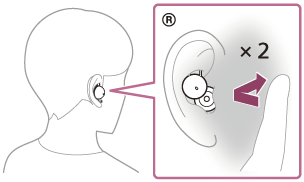

A: Microphones (left, right)
If no ring tone is heard via the headset
The headset may not be connected with the smartphone or mobile phone over HFP or HSP. Check the connection status on the smartphone or mobile phone.
-
Operate the smartphone or mobile phone to adjust the volume.
-
When you have finished your call, tap the right unit of the headset or the area near your ear twice quickly (with an interval of about 0.2 seconds between taps) to end the call.
If you received a call during music playback, music playback resumes automatically after ending the call.
Hint
- When receiving a call on a smartphone or mobile phone, some smartphones or mobile phones may receive a call on the phone instead of the headset. When using HFP connection, transfer the call to the headset by tapping the right unit of the headset or the area near your ear 3 times quickly (with an interval of about 0.2 seconds between taps), or by using your smartphone or mobile phone.
- The headset volume during a call and during music playback can be independently adjusted. Even if you change the volume during a call, the volume of music playback does not change.
- You can also enjoy hands-free calls even when you are wearing only one unit of the headset. If only the right unit is worn in your ear, when an incoming call arrives, you can answer the call by operating the headset. When only the left unit is worn on your ear, answer the call by operating the connected device. If you put the other unit into the other ear while you are talking with only one unit, you can talk with both units.
Note
- Depending on the connected device or playback application you are using, playback may not pause even when you receive an incoming call while playing back music. When you receive an incoming call while playing back music, playback may not resume automatically even if you finish the call.
- Use a smartphone or mobile phone at least 50 cm (19.69 in.) away from the headset. Noise may result if the smartphone or mobile phone is too close to the headset.
- In the factory settings, you cannot adjust the volume with the headset. When using the headset without the functions of the headset changed to [Volume Control] on the “Sony | Headphones Connect” app, adjust the volume on the connected device. The volume can also be adjusted on the “Sony | Headphones Connect” app.
- Depending on the caller’s voice characteristics or the ambient environmental noises, the audio signal processing that is mounted on the headset may not work well and the call sound quality may be reduced.