Live View Display Set.

Sets whether or not to show images altered with effects of the exposure compensation, white balance, [ Creative Look], etc. on the screen.
Creative Look], etc. on the screen.
-
MENU →
 (Shooting) → [Shooting Display] → [Live View Display Set.] → desired setting item.
(Shooting) → [Shooting Display] → [Live View Display Set.] → desired setting item.
Menu item details
- Live View Display:
- Sets whether to reflect all the shooting settings on the monitor and display the Live View in conditions close to what your picture will look like once the settings are applied, or to display the Live View without reflecting the settings. ([Setting Effect ON] / [Setting Effect OFF])
- If you select [Setting Effect OFF], you can easily check the composition even when shooting with the image composition on the Live View display.
- Frame Rate Low Limit:
- Sets whether or not to keep the frame rate of the Live View from becoming too slow. ([On] / [Off])
- If you select [On], the frame rate of the Live View will not become slow even when shooting in a dark place, but the Live View display may become dark.
Hint
- If you select [Setting Effect OFF], Live View is always displayed with the appropriate brightness even in [Manual Exposure] mode.
- When [Setting Effect OFF] is selected, the
 (VIEW) icon is displayed on the Live View screen.
(VIEW) icon is displayed on the Live View screen.
Note
- [Live View Display] cannot be set to [Setting Effect OFF] in the following shooting modes:
- [Intelligent Auto]
- If you shoot movies in the still image shooting mode, the shooting settings will be reflected in Live View even when [Live View Display] is set to [Setting Effect OFF].
- When [Live View Display] is set to [Setting Effect OFF], the brightness of the shot image will not be the same as that of the displayed Live View.